Citrix Installation
![]()
Treasury Software products are compatible with Citrix MetaFrame, Presentation Server and XenApp product lines. For service pack and sizing requirements, see System Requirements.
Treasury Software's Enterprise - Citrix product line is installed using a simple InstallShield setup file.
The software is installed 'locally' on the Citrix server. It is then configured to provide access to the SQL Server. Then the Treasury Software product is 'published' to enable access to remote users. No additional setup is needed.
Once each remote user logs in and accesses the software, Treasury Software automatically creates an account catalog for each user based on their login name. This provides front-end security through the Citrix server.
In addition, all benefits of Microsoft SQL Server security apply as well. See SQL Server for detailed security benefits.
Our Enterprise - Citrix products are recommended exclusively for entities that have or are planning a Citrix based infrastructure.
1. Login directly to the Citrix Server (not 'remotely' as a user).
Login directly to the Citrix Server
2. Follow the step-by-step installation instructions (same as SQL)
a. Follow the step-by-step instructions at SQL Server Installation
b. While still logged on locally to the Citrix server, start Treasury Software and enter into the Sample
Account.
From the 'Settings' tab > 'Migrate to Remote Desktop Citrix' and complete the wizard.
3. Publish the application
Publish the application per your corporate guidelines.
FAQ - What does step 2b do? What is the Catalog of accounts?
In non-Citrix scenarios, when a user starts Treasury Software, the system looks to the installation directory for the accounts.brd file, typically at c:\Program Files\Treasury Software\version xxxx\accounts.brd.
This file contains a catalog of accounts. This file is specific to a user, and can not be used concurrently.
When the system is 'switched' to Citrix-mode in step 2b, the system protects the accounts.brd from being accessed.
As each user starts Treasury Software for the first time, the system creates an accounts.brd for that individual, and it is placed in the \users directory.
The users directory will either below the Program Files\Treasury Software tree (Windows XP), or in the Users\Public\Treasury Software tree (Vista, Windows 7, Windows 8 and Windows 10).
Note: The accounts.brd file is appended with their login id.
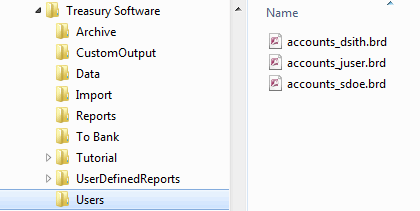
Therefore, if an account is added to John User's catalog within Treasury Software ('File' > 'New'), it will added to his catalog of accounts (accounts_juser.brd) - but it will not be added to any other users.






