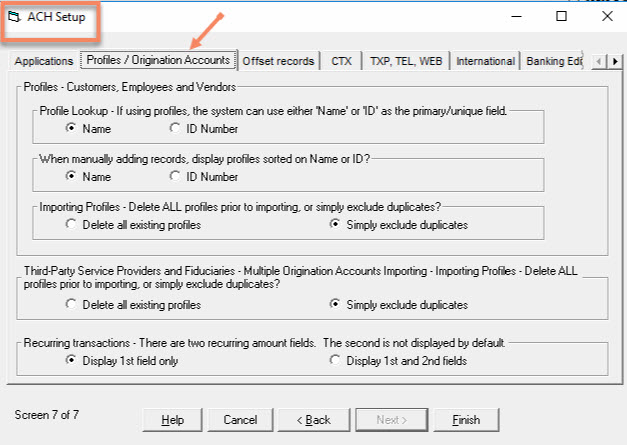You can create profiles manually, one at a time, or you can create multiple profiles at one time by importing an Excel, comma delimited (CSV) or other tabular file type that contains the profile information.
I. Manually Creating Profiles
Select the 'Profiles' tab > 'Add'... manually key in the information, and then 'Save'.
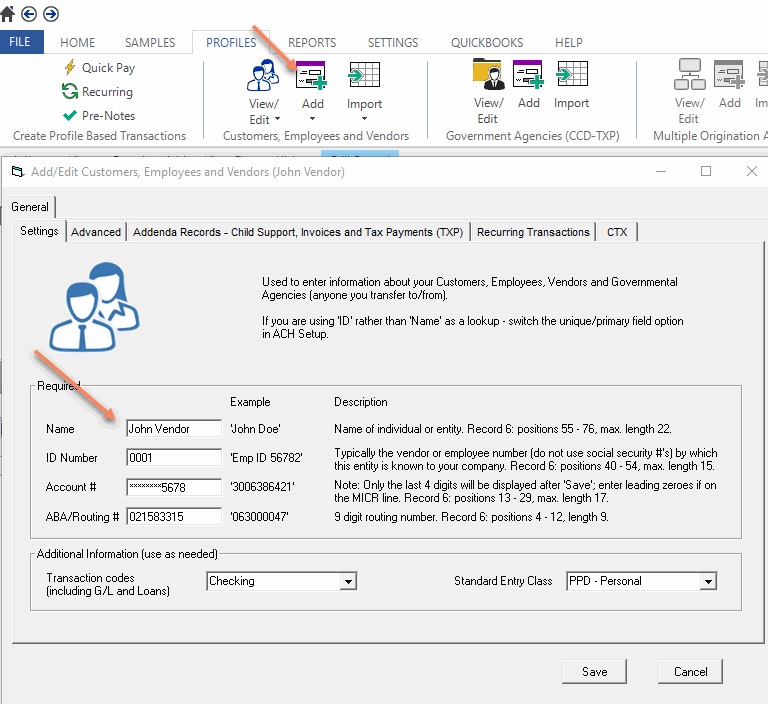
II. Creating Profiles (Batch Import)
First, create a spreadsheet with the basic information.
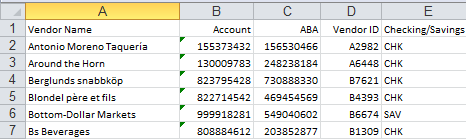
From the main menu select the Profiles tab > Import > Customers, Employees and Vendors to start the Import Wizard. You can either 'Select File' (and that file must be closed) or you can 'Copy/Paste' the data into the window below.
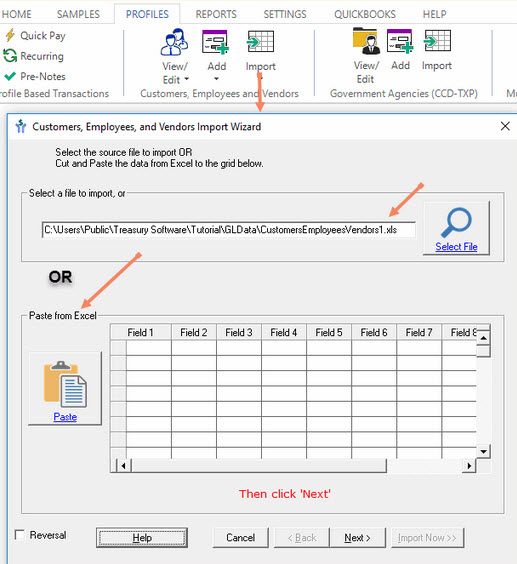
The Profile Import Wizard Mapping screen will be displayed (below). Map the file as appropriate...
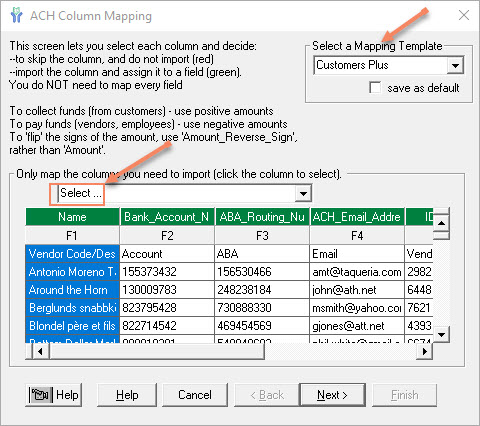
... and complete the wizard.
Afterwards, run a Profiles report (Profiles > View/Edit) to review/confirm your work.
Note: Profiles will always reflect a truncated bank account number for security when stored in ACH Universal. Treasury Software can provide a code to be entered in your software if the full account number must be shown.
III. Using Profiles to Create Transactions
Start the Import Transactions Wizard as usual from the ACH Universal home page.
At the mapping window, click on the 'Show all fields selection', and map the following two fields:
--Amount or Amount_Reverse_Sign [payments out must be credits]
--ACH_Name_Internal (Profile Lookup) or ACH_ID_Internal (Profile Lookup)
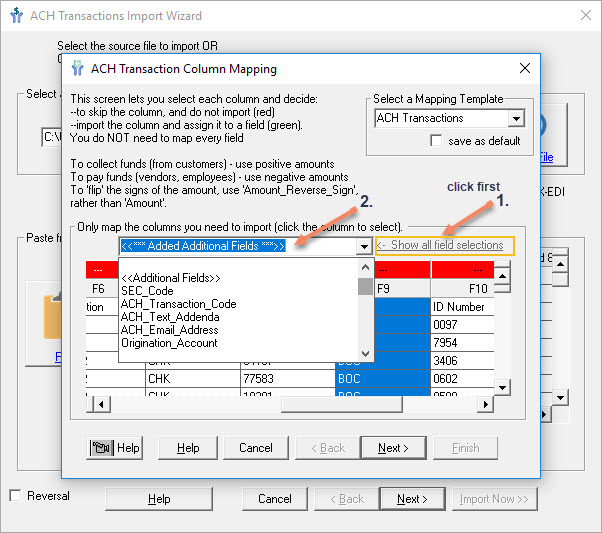
Click next to review your records. If there are no exceptions, simply complete the Import Wizard.
Working with missing profiles
If you imported a transaction, but didn't yet create a profile for the Vendor (or Client or Employee), the transaction will not be imported.
At this point you can either:
--continue importing the file without the record and add the record later, or
--stop the import, create the profile, and then re-import the file
Remember:
During the importing of transactions, you have to map either the ACH_Name_Internal (Profile lookup) or ACH_ID_Internal (Profile lookup). This ties your import file to the profiles created in Treasury Software.
If you use ACH_Name_Internal on your import file, then these values have to match exactly to the names in your profiles.
If you are using ACH_ID_Internal on your import file, then the IDs on your import file have to match identically to the IDs in the profile.
Unimportable Records reports
If you have automated the process, or would simply like to review your records which were not imported, select the View tab > All Reports > Unimportable Records.
Remember: the 'Unimportable Records' report contains all unimportable records (blank rows, header rows, etc.), not just those 'Not on File'.
Tip - There is an 'Unimportable Records - Last Import' report which is a time saver.
IV. Profile Options
Profile Options in ACH Setup
You can set the following options in ACH File Setup which can be accessed by selecting the 'Settings' tab > 'ACH File Setup'. On screen 7 select the 'Profiles/Origination Accounts' tab.