Obtaining Bank Files
Before importing bank data into Bank Reconciliation, it must be obtained from your bank. Each bank has different methods and procedures for providing you this data. Bank Reconciliation's only requirement is that it be in Excel spreadsheet (xls), comma-delimited (csv), tab-delimited text (txt), or even fixed-width. It does not matter what order the fields are in internally as long as one of the listed formats can be obtained. You may want to contact your bank for more information and assistance with this.
Importing Bank File
Click the Import bank button on the main screen to start the Import Wizard.
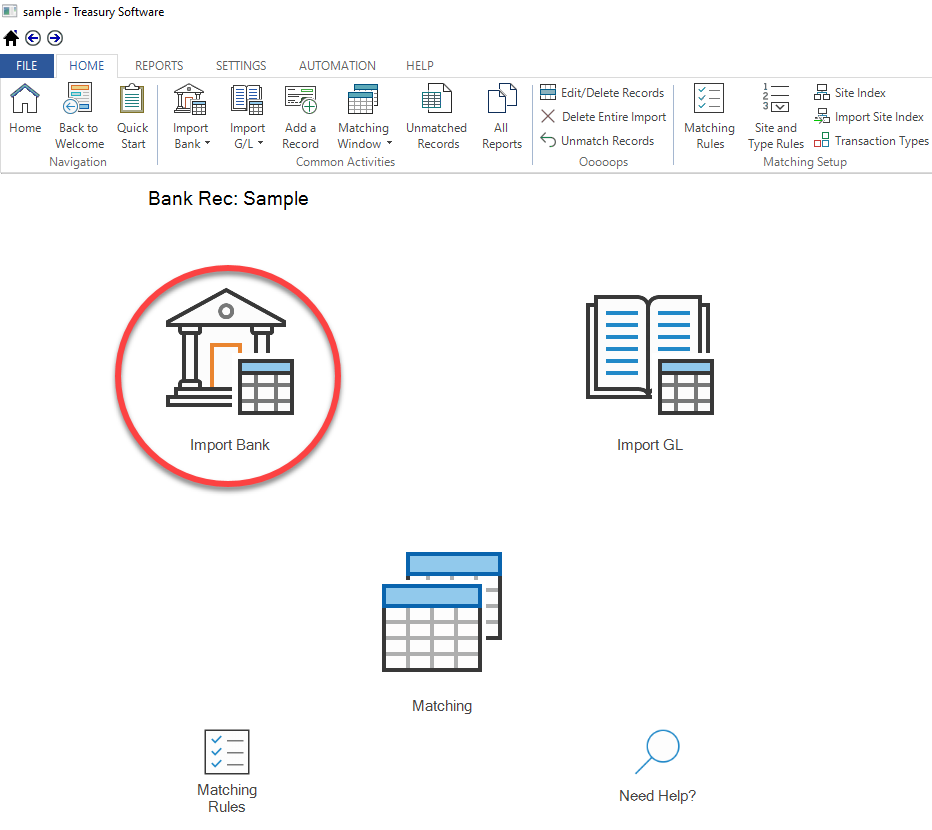
Click the Select File Icon to choose a file to Import and click Open. (Common file types are Excel (.xls), Access (.mdb), Comma Delimited (.csv or .txt), tab delimited (.txt), and text (.txt).)
OR
Copy and paste your data from your bank data file
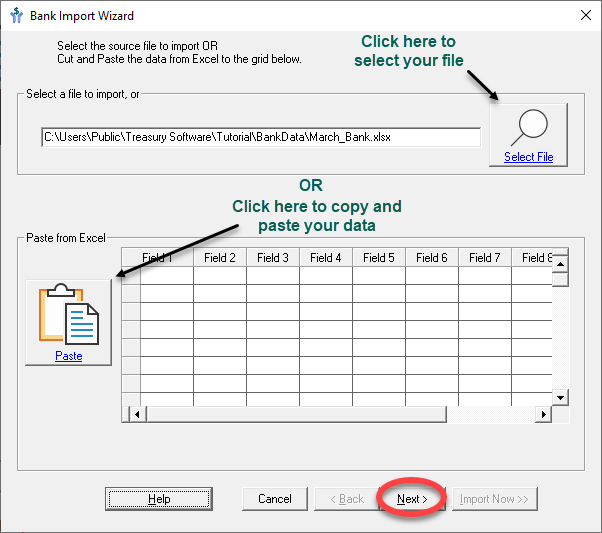
Mapping
The Column Mapping screen allows you to specify the purpose of each column. Simply highlight a column, and select the appropriate column mapping from the drop down for the data.
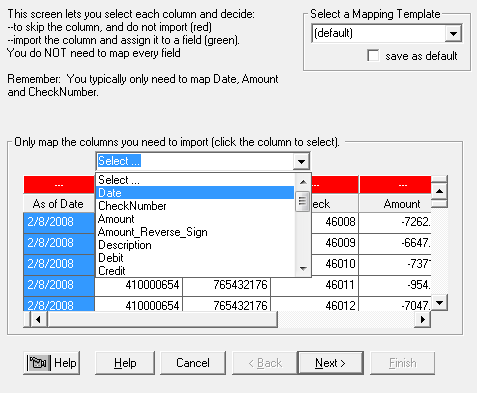
After selecting the Column Mapping, the section about the column names (F1, F2, F3, etc.) will switch from Red to Green and list the selected mapping.
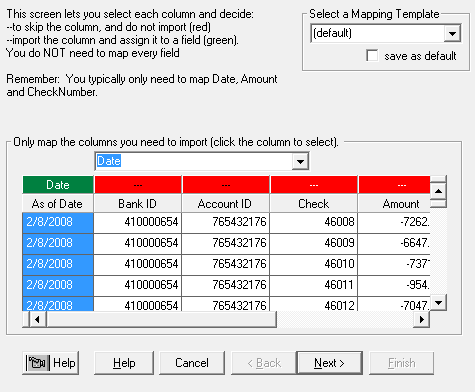
Repeat for each field that needs to be imported. Above, 'Date' is mapped to the field containing transactions dates. Some common fields for Bank Reconciliation are 'CheckNumber' for check number, 'Amount' for transaction amounts (alternatively, Debit/Credit if amount is split into two fields), and 'Description' for transaction description. See the article on 'Selecting Fields to Represent Amount' for more information on choosing an Amount mapping field.
Once all fields are mapped, click Next.
Review Records
This screen will display a list of the importable rows and invalid rows. To review the list of Importable Records, click on the “+” sign as shown below.
If the “Amount” and “# of Records” columns are correct, click Next and go to Finish.
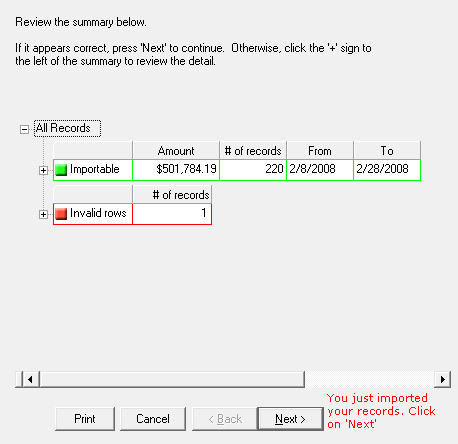
If you would like to review the transactions listed in either the "Importable" or "Invalid" rows, simply click on the "+" sign
The grid will display the list of importable transactions, and the basic information on each transaction.
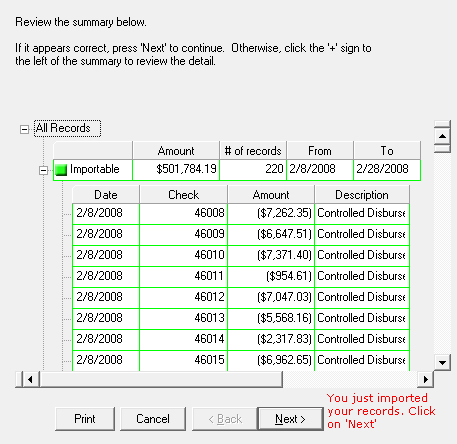
The Invalid Rows section will list all rows that will not be imported into Bank Reconciliation. The software will automatically mark header rows, footer rows, summation lines, and blank lines as invalid. For each row that is invalid, a check mark will be placed in the appropriate column indicating why the row was invalid. In the screenshot below, there was one transaction marked invalid due to a missing date.
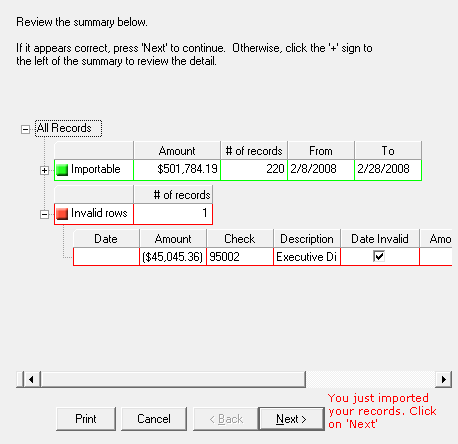
Once you have verified the importable information is accurate, click Next. If you wish to Cancel the import process and try again, simply hit Cancel.
Click Finish to complete the Import Wizard.
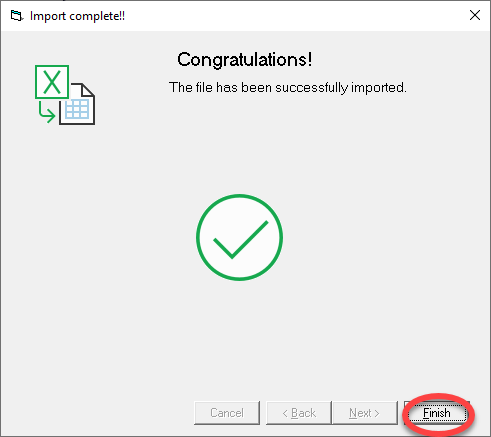
Next Step
Now that your General Ledger and Bank Data have been imported, it is time to run 'Automated Transaction Matching' to look for exceptions.
https://help.treasurysoftware.com/hc/en-us/articles/360011237494-Run-Automated-Transaction-Matching






