Thank you for choosing ACH Universal - Canada EFT.
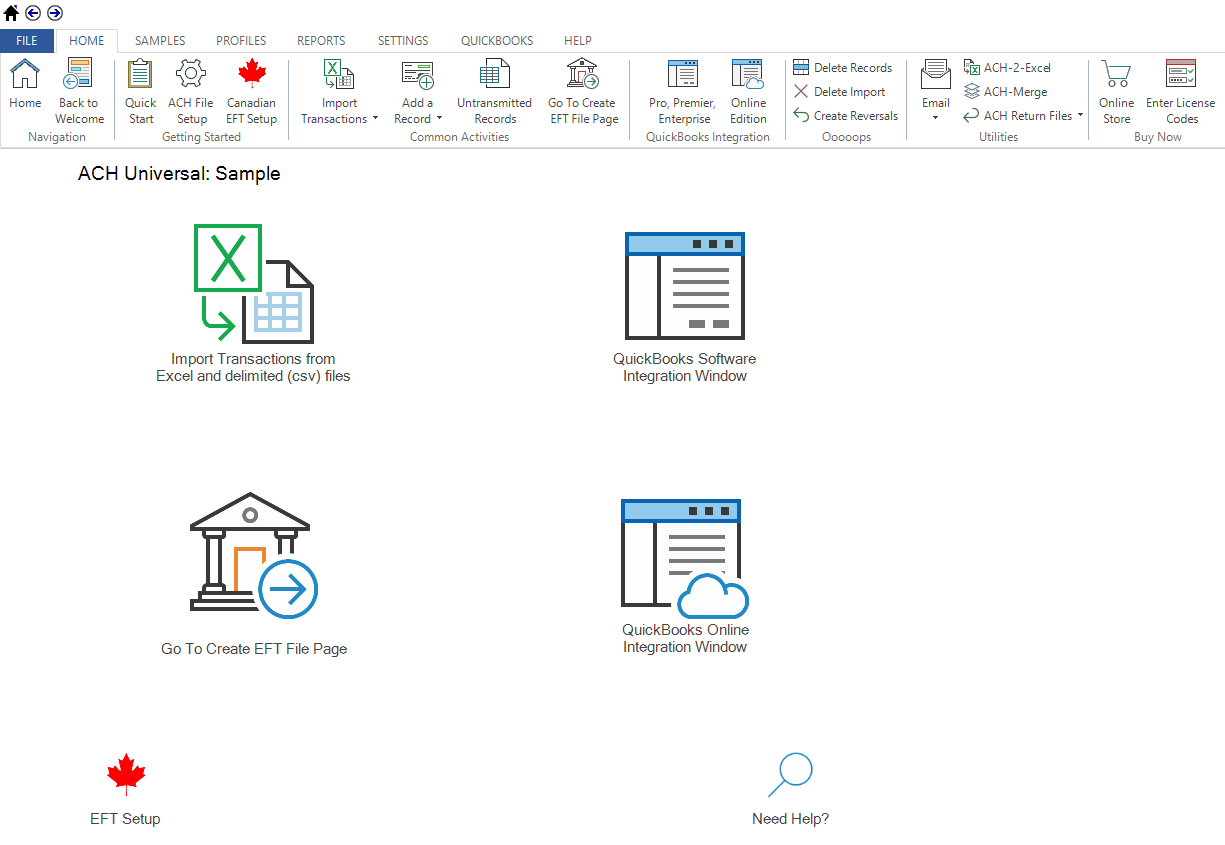
Note: If you haven't already installed the software, or you still need to configure for a multi-user environment, please follow the link to download and install the software .
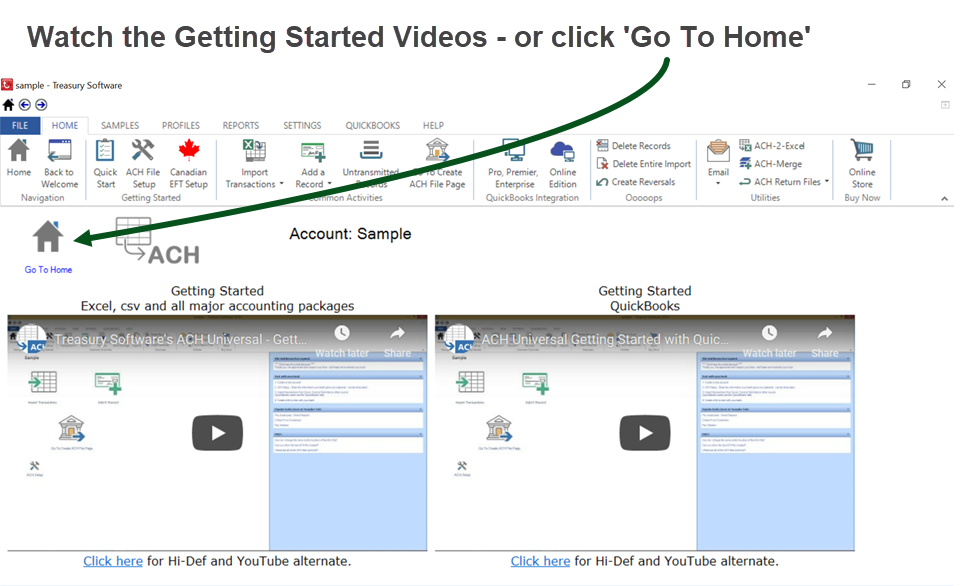
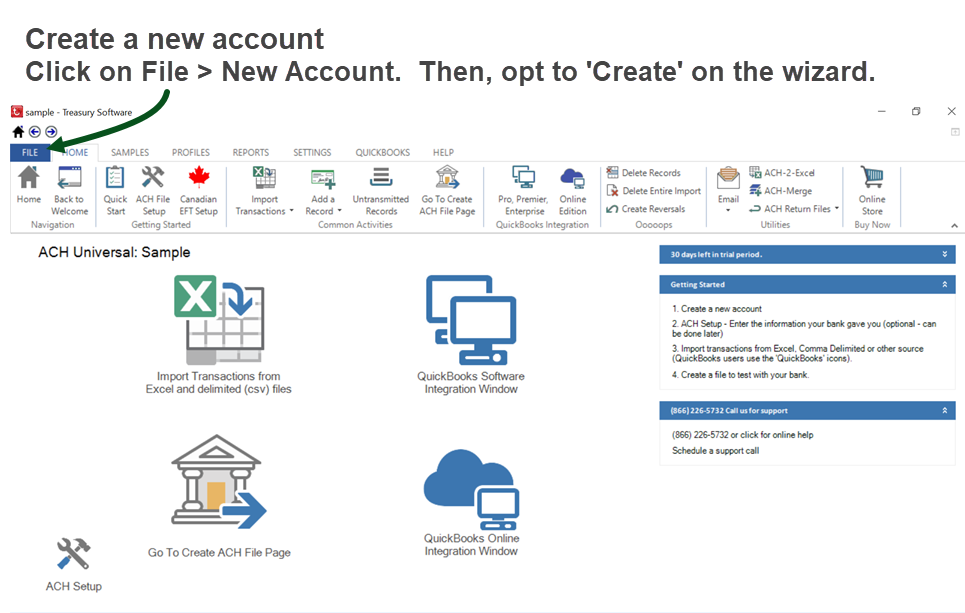
In the software, you can set up several accounts (databases)--one for each bank account or entity. To flip back and forth between accounts, you'll click on the blue 'File' tab, and then click on the account showing in the white space.
Note: Desktop and Workgroup (SQL Express) users will be able to create an account, however Enterprise (SQL Server) users may need permission/assistance from their IT department.
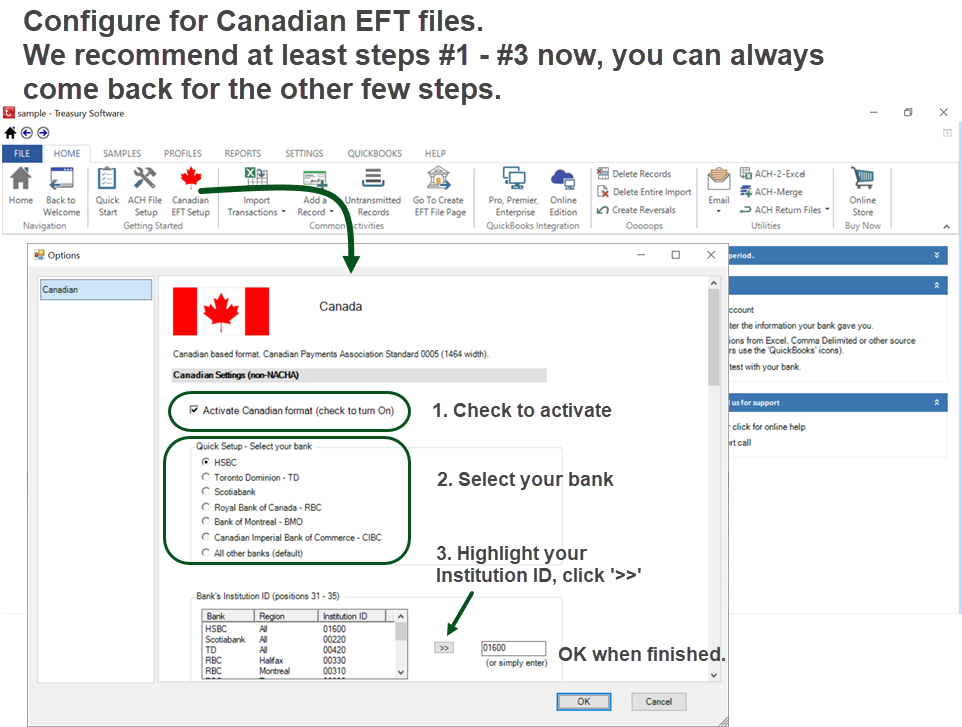
Tip: Make sure you are in the account you created - and not the sample account. Your account name is displayed on the home page and title bar.
Click on 'Activate Canadian format', then click on your bank and select a 5-digit Institution ID.
If your bank is not listed, select 'All Other Banks' and continue.
It is very unusual for you to need to adjust the settings in the 'Bank and Over-ride codes' section.
Enter a short company name (up to 15 characters) as well as a long company name (up to 30 characters) as either may be displayed on the other party's bank statement.
Click 'OK' when you're all set.
NOTE: The "ABA Routing Number" for Canadian customers is a leading zero + the 3-digit institution number + the 5-digit branch number (total of nine digits).
Importing Data
Scroll down to your section:
QuickBooks
QuickBooks Online
Excel, csv file, accounting packages and legacy systems
QuickBooks - Importing Data
Our QuickBooks Integration window enables you to:
--Select the account you want to work with and,
--Create three additional custom fields within QuickBooks to enter your vendor's, customer's and employee's banking information.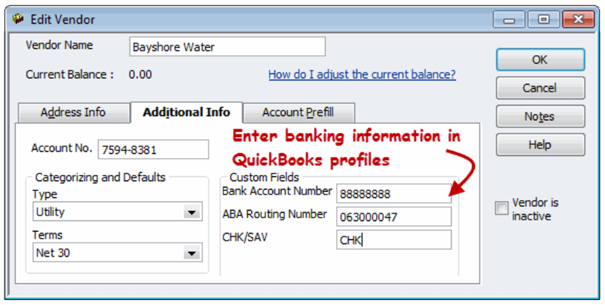
Once set up, you'll access the Integration Window to select transactions and create the file.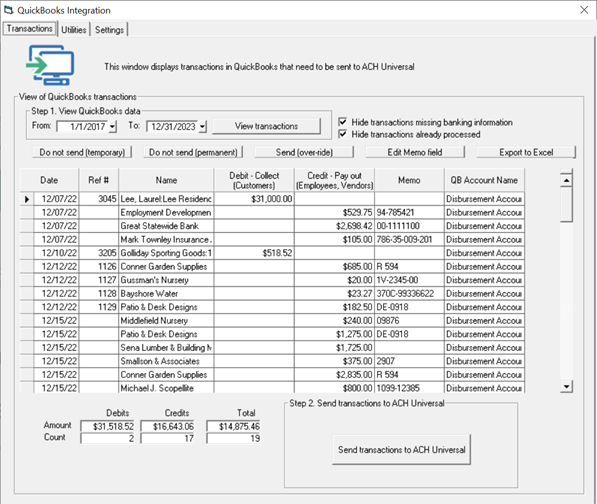
If you are a QuickBooks user, please refer to this link: QuickBooks
QuickBooks Online - Importing Data
Our QuickBooks Online Integration window enables you to:
--Select the account you want to work with and,
--Create profiles within ACH Universal to enter your vendor's, customer's and employee's banking information.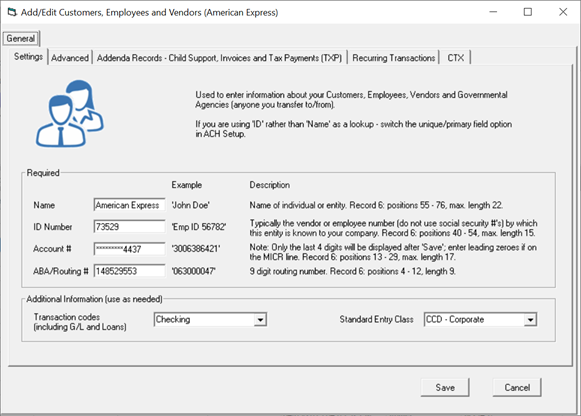
Once set up, you'll access the Integration Window to select transactions and create the file.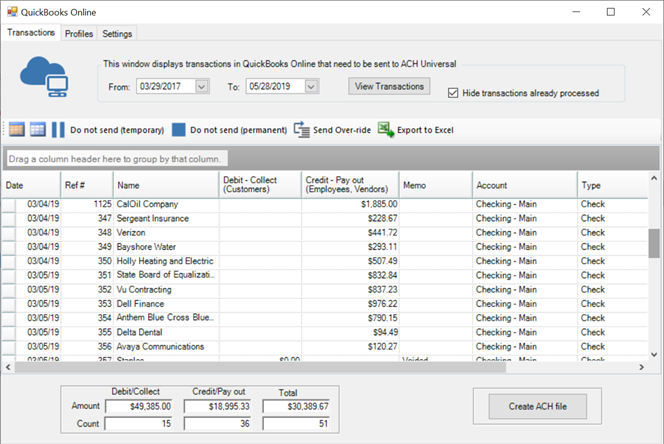
If you are a QuickBooks Online user, please refer to this link: QuickBooks Online
Excel, csv files, accounting programs and legacy systems - Importing Data
Create an Excel or csv file with the four fields: Name, Amount, Account # and ABA / Routing Number.
Can't create a file containing these four fields? Use our profiles to store banking information.
Note: There are over 30 additional fields you can use such as Date, ID, Addenda, etc...
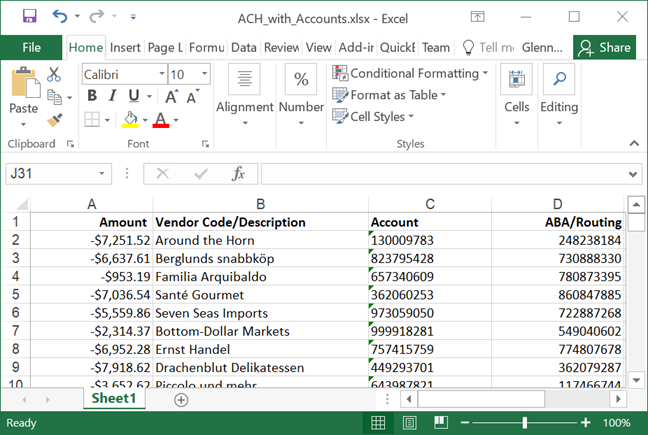
Import the file and map the file from our Home Page - Excel Import Transactions Wizard.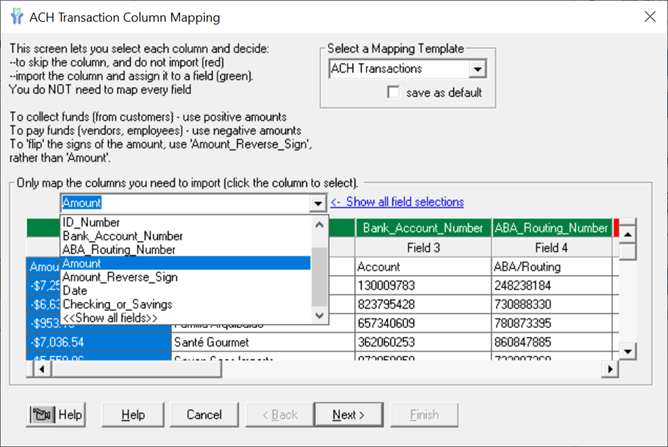
If you are an Excel, csv file user, please refer to this link: Excel, csv file import
Please contact us if you require assistance.
Frequently Asked Questions:
Testing with my bank - any special settings?
Yes, please enter the following into the 'Over-ride for the File Creation Number' field (do not enter the apostrophes):
- for RBC: enter 'TEST'
- for Scotiabank: enter '0000'
First time creating a file to be sent to the bank - any special settings?
Yes, please enter the following into the 'Over-ride for the File Creation Number' field:
- for TD Bank: enter '0001'
- for BMO: enter '0001'
After you've created the files for the above scenarios, delete the entry from the 'Over-ride for the File Creation Number' field.
For additional information on Canada EFT.






