Are you having trouble integrating Treasury Software with QuickBooks?
Here are a few tips:
1. Please make sure that the correct QuickBooks Company is open and running within QuickBooks.
2. Run QuickBooks Updates both in the company file and in the payroll module.
Even if “Automatic Updates” is on, you may still want to rerun the updates to see if there are any new ones to install. To install the updates that may be preventing integration, you must close QuickBooks entirely and then reboot your computer. (If working on a server, you would need to reboot the server.)
3. Reboot your computer. If the QuickBooks Company files are on a different computer, reboot that one also.
4. Rerun the Integration Wizard between Treasury Software and QuickBooks.
See detailed instructions - Help Page
5. If this is your first time setting up - you must be logged into QuickBooks as an Admin and be in single-user mode (only first time setup).
If nothing appears to be happening, QuickBooks is waiting for you to grant permissions for the integration.
Check to see if there is a flashing QuickBooks icon in your taskbar, or popup screen, prompting you to grant access.
Click on the flashing icon.
Please grant access to continue. We recommend the third choice: Yes, whenever this QuickBooks company file is open. Click Continue, and Done.
(This may need to be done in each new account that is set up in Treasury Software.)
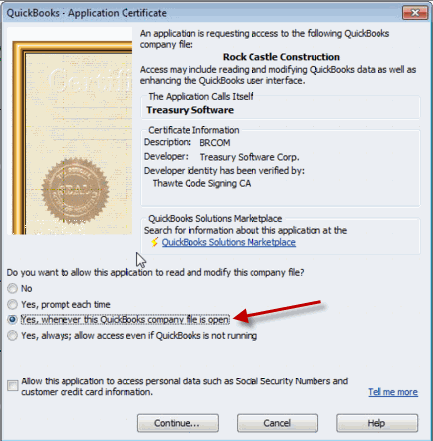
6. If you get a message similar to:
You may be running either your QuickBooks or Treasury Software as 'Run as Administrator'.
You can check by right clicking on the icon you use to start the software > select Properties.
Then, click on Advanced - and confirm that 'Run as administrator' is unchecked.
Please repeat these steps for Treasury Software.
7. Switch to QuickBooks single-user mode and have only one QuickBooks company file open.
If you made any changes to the integration certificate, exit out completely and restart QuickBooks.
Below are some of the additional steps that our Support department may check.
8. Is there a pop-up or notification in QuickBooks? Or are you in the middle of a transaction? If so, close the pop-up, finish the transaction.
If QuickBooks is asking a question, or if you are in the middle of a transaction, you'll need to answer the question, or close/complete the open transaction.
If you have been prompted to update QuickBooks, please do so. You will not be able to connect until you have updated. NOTE: After updating QuickBooks, it is necessary to reboot the computer that holds your QuickBooks software.
9. Is QuickBooks installed on the same computer as Treasury Software?
10. Are you running a QuickBooks Pro, Premier, or Enterprise edition - U.S. version - of QuickBooks 2016 or later?
QuickBooks versions prior to 2016 are no longer supported by Intuit, and Treasury Software will not always be able to resolve integration issues.
11. Have you or your administrator turned off access to the QuickBooks database? (To make changes, you will need to be in the QuickBooks company as the Admin and be in single-user mode.)
From within QuickBooks, select from the main menu Edit > Preferences > Integrated Applications > Company Preferences. Verify that the checkbox to allow access remains checked.
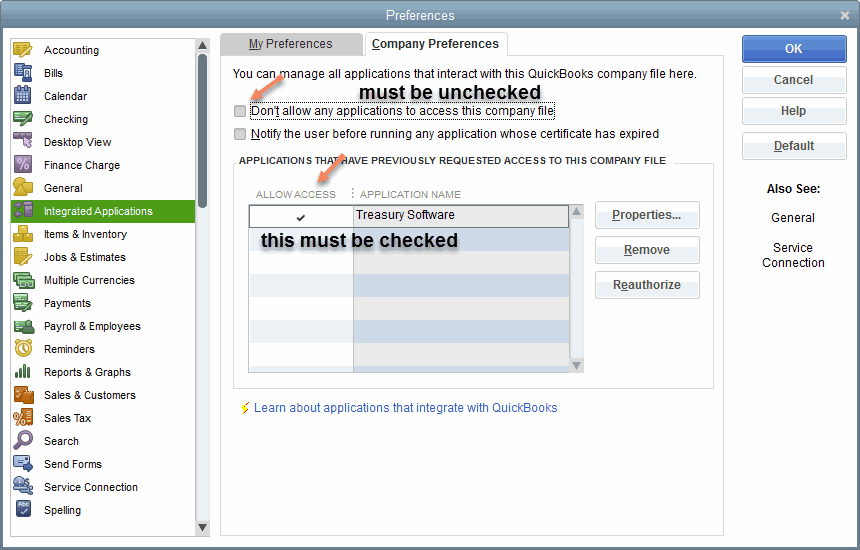
12. Are there duplicate 'Treasury Software' apps showing under the Integrated Applications?
Occasionally, when QuickBooks is updated or you've done a new installation, a duplicate Treasury Software app is added to the Integration Applications list with a check-mark. You'll want to delete one of the Treasury Software apps showing, then uncheck 'Allow Access' on the other one--then click Properties, re-check "Allow access...", then OK, and OK--to reset the connection. Once in a while you will need to delete both Treasury Software apps that show with a check-mark, and run the re-integration wizard in Treasury Software entirely.
13. Do you have proper security rights/permissions in QuickBooks to grant access?
Check this by entering into a Sample account within QuickBooks. Then try to connect from within Treasury Software. If you can connect to the Sample account, but not your other account, this is a permissions issue. Have your QuickBooks Admin grant access to Treasury Software.
14. In the 2018 Enterprise version of QuickBooks (and above), it is necessary for all listed users to have logged in with a password. If there are inactive users, they should be deleted. If an active user does not have a password, the Admin will need to assign one to them.
15. You may want to try running both QuickBooks as Administrator and Treasury Software as the Administrator. You can right-click on the QuickBooks icon to run as Admin--but to run Treasury Software as Admin, you may need to go to C: program files <x86>, double-click on the Treasury Software folder> version folder> and right click on BRCOM.exe to run the software as Administrator.
16. If you are in a SQL Server or hosted environment, both QuickBooks and Treasury Software must be located in the same place (same server) in order to communicate. Sometimes the QuickBooks files or Treasury Software files are separated when changes are made by IT Admins.
17. It is possible that the QuickBooks user does not have the proper permission level to integrate Treasury Software. See QuickBooks Security and Permissions Required for Integration
18. It is necessary for Treasury Software to create the 3 custom fields on your QuickBooks profiles during the initial integration. If you had manually created the fields and have already entered banking data, please contact Treasury Software Support, and we should be able to fix the issue.
19. Vendors cannot have more than seven Defined Fields in use in the QuickBooks Profiles.
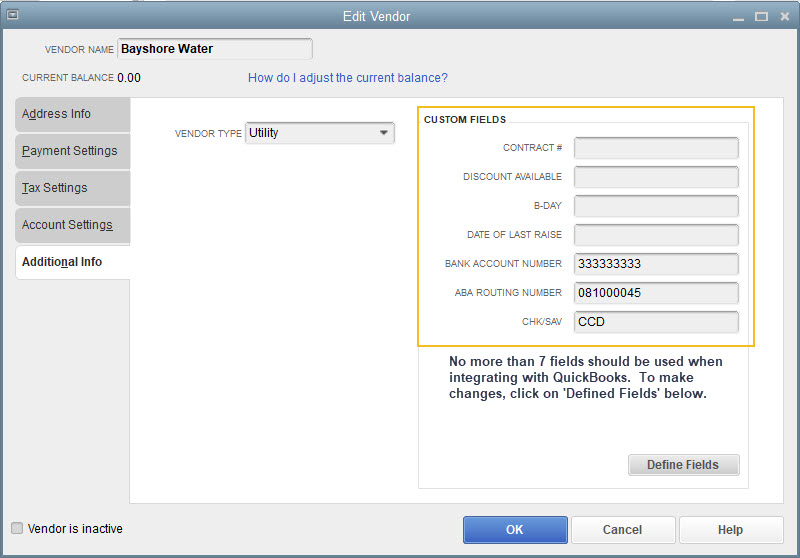
-------------------------------------
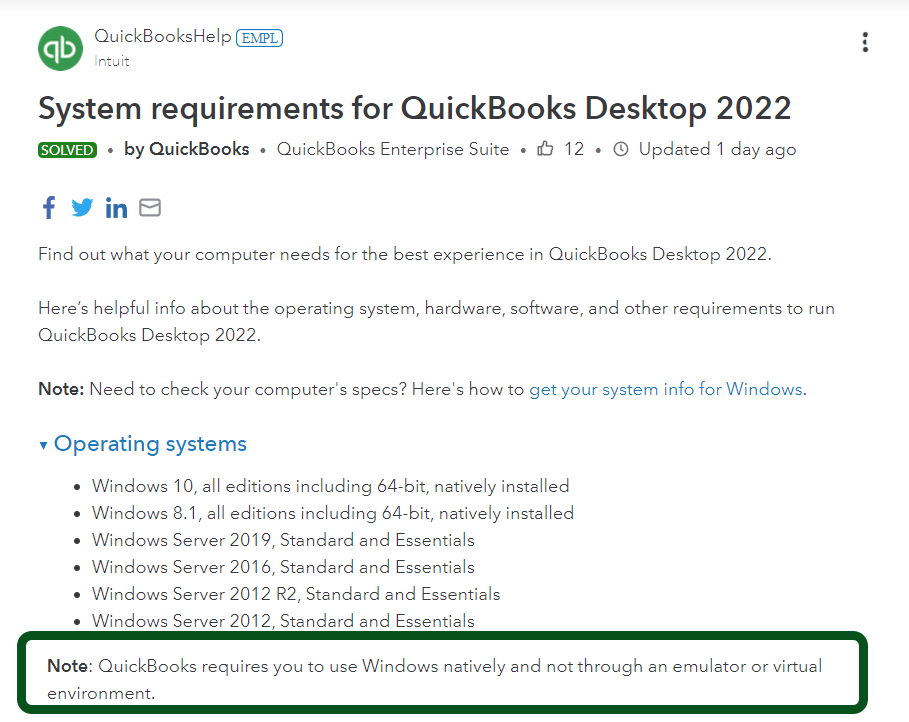
-------------------------------------
If using QuickBooks Online - please refer to this article:
https://help.treasurysoftware.com/hc/en-us/articles/360020178853-QuickBooks-Online-Troubleshooting
Intuit and QuickBooks are registered trademarks of Intuit Inc. Used with permission.






