Required
•You have imported bank and general ledger data
•You have matched the data (using either System or Manual Matching, or both)
Overview
Reporting is the last step in using Bank Reconciliation. In this step, you will run reports describing your data, both matched and unmatched records, to speed up the process of using the data for reconciliation and making it easier to see exceptions.
Loading Report Creator
To view the Report Creator click on the 'Reports' tab (or in older versions of the software, the 'View' tab, then 'All Reports').
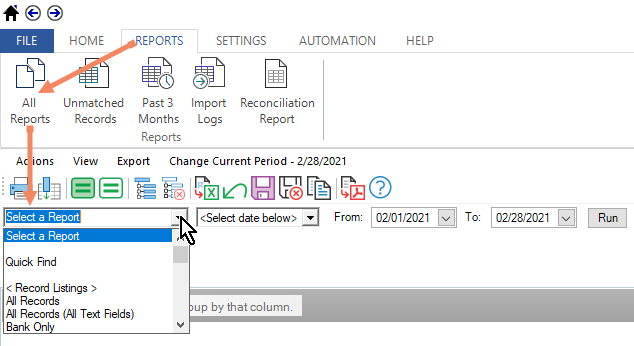
In the top left corner is the report selection dropdown box. In this box you can select the report you wish to view. The reports are broken into three categories:
•Record Listings (list all records, just bank records, or just general ledger records)
•Reports (create a variety of reports on matched and unmatched data)
•Other
List of Reports
Bank Reconciliation contains a number of reports available for your use. These reports include the following:
•All Records
Show all records for a given date range
•Bank Only
Shows all bank records for a given date range
•GL Only
Shows all GL records for a given date range
•Unmatched items (period sensitive)
Show all unmatched items through the period ending date
•Unmatched items (thru current)
Show all unmatched items
•Unmatched w/o OS checks
Show all unmatched items except for outstanding checks
•Matched only (grouped)
Show all matched record (grouped by audit trail number)
•Outstanding Checks
Show all outstanding checks
•Periods
Show period ending listings, including whether period is reconciled and the ending balance
•Import Logs
All files imported into the system by type (GL or Bank). Includes record counts, total imported amounts, and date range
•Manually Added Records
Only transactions that were manually added through the Add Record function
•All Records (All Text Fields)
Similar to All Records, but displays all optional text fields
•Bank Statement Summary
Displays bank statement for selected period
•Bank Statement Detail
Similar to Bank Statement Summary, but can be drilled into for more information
•GL Statement Summary
Displays GL statement for selected period
•GL Statement Detail
Similar to GL Statement Summary, but can be drilled into for more information
•Balancing Entries
Entries created by the system during reconciliation to correct an out-of-balance
Through a combination of grouping and filtering, it is possible to obtain a very customized report which can then be exported to Excel or imported into another system.






