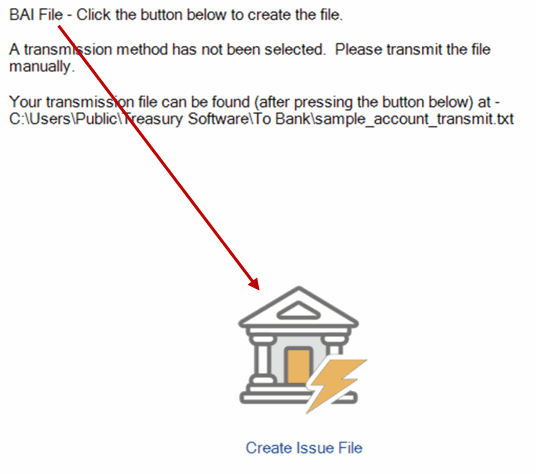Use these instructions to create a BAI 2 formatted file from any any imported file, such as Excel, a comma delimited (csv) file or tab delimited file.
1. Select Bank Positive Pay upon startup
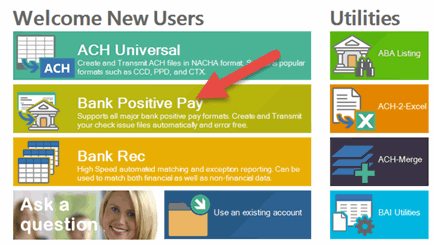
Set the BAI switch (perform only once)
To access: From the Home tab, select BAI Utilities.
On the BAI Utilities pop up window - select 'One-time setup' within BAI File Creation
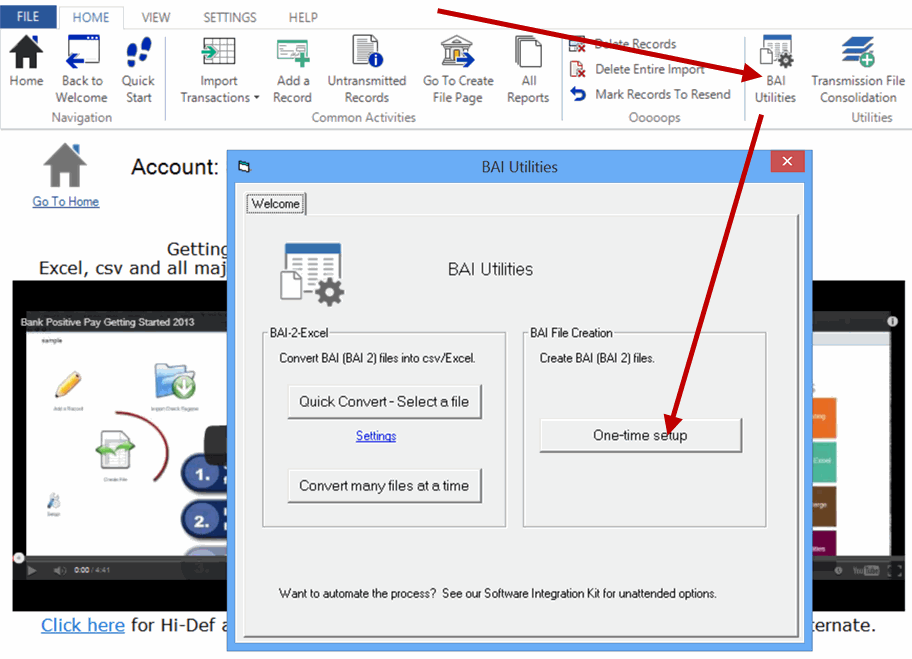
Set options:
Please enter your identifying information, as well as your client's.
Notes:
--This can alphanumerical data--it is not limited to the ABA number.
--SAP and Oracle users: you can enter your Company ID, or any thing you want for the bank book here.
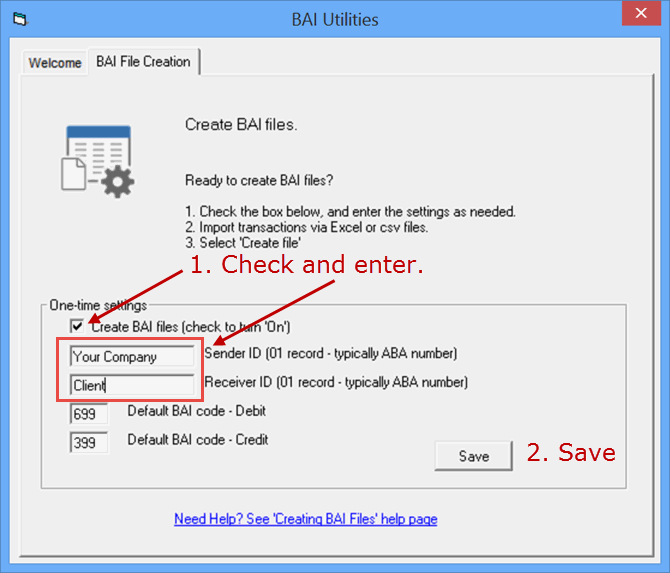
2. Map the fields of the file that you are importing (perform only once)
a. Click on the Import Wizard, and select the file containing your transactions. The file format can be Excel, comma delimited (csv), tab delimited or any other format that is supported.
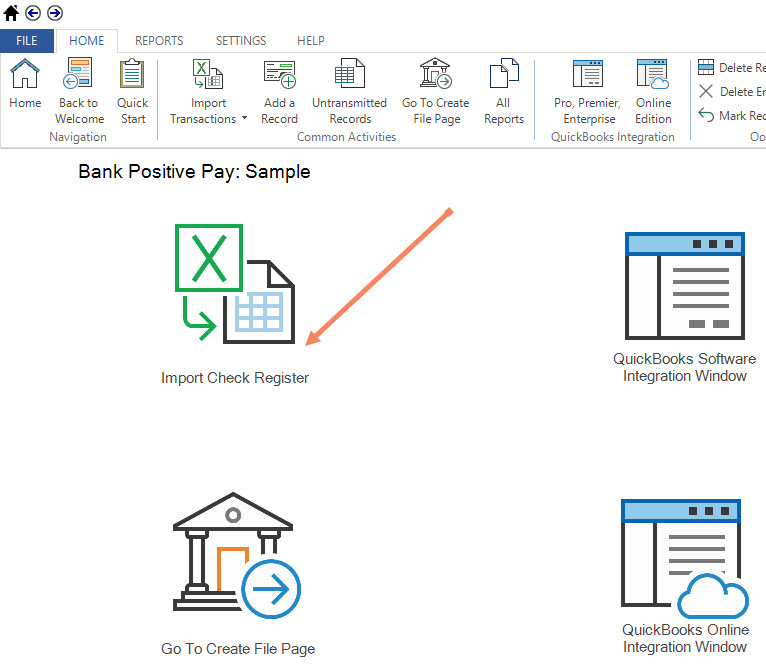
Tip: Use the file below as a template:
C:\Users\Public\Treasury Software\Tutorial\BAI2Excel\TransactionsforBAICreation.csv
b. Map the columns as appropriate
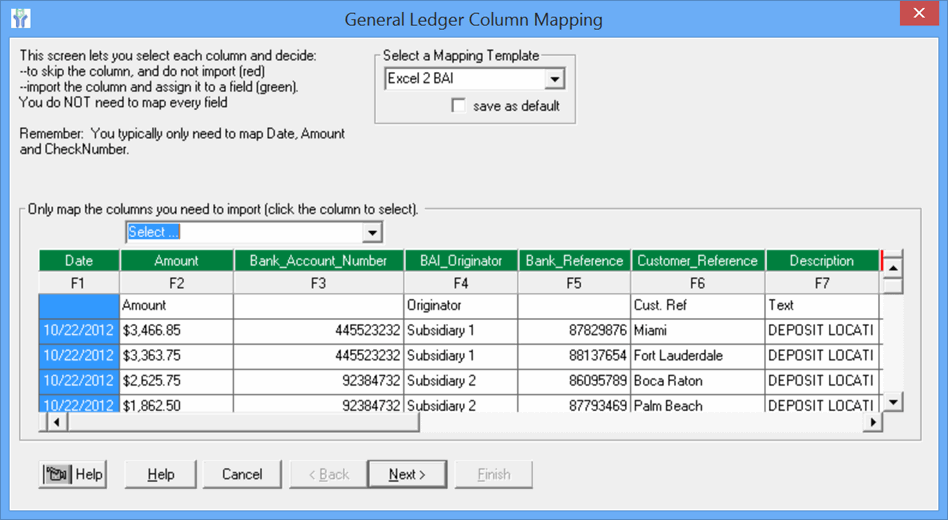
The following fields can be mapped:
· Date
· Amount
· Account Number
· BAI Originator
· Bank Reference
· Customer Reference
· Description
· BAI Code
Map the amount field as 'Amount' - and confirm that your debits are credits are correct in the output file (default debit 699, credit 399).
If they are reversed, then map the field as 'Amount_Reverse_Sign' and re-test.
'Amount' note:
(Rare) If you are not using the default BAI codes in setup, but instead you are including them--in your source Excel or csv file--and Mapping them as 'BAI Code'--make sure that all of your amounts in the file are absolute (positive).
Why? The BAI Code, if mapped, will change the signs of the amounts to represent debits/credits.
Other mapping notes:
--The three description fields--customer reference, bank reference and text/description--are all optional.
--The import file can contain one or multiple account numbers. However, if you need to create BAI files for more than one recipient (i.e., if you are a bank and have multiple clients), you will need to create a new account/database (File > New Account > Create) for each client.
Complete the Import Wizard. Your mappings are automatically saved.
3. Create the BAI file
Simply click the Create Issue File button on the 'Create' page.