While SQL Server is a very secure platform, it requires additional steps to properly configure security.
Below are common steps to help check an installation (or re-installation) of a workstation.
Troubleshooting
At an IT computer with SQL Server Management Studio
-
Enter into SQL Server Management Studio and select Security (at the server level - same level as 'Databases').
Select 'Logins'.
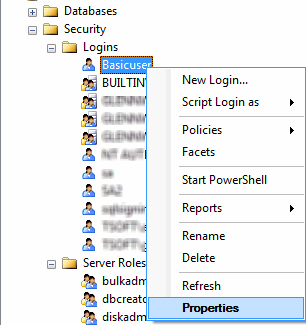
Confirm the user's login information
Confirm that the user's default database is set to 'Master'.
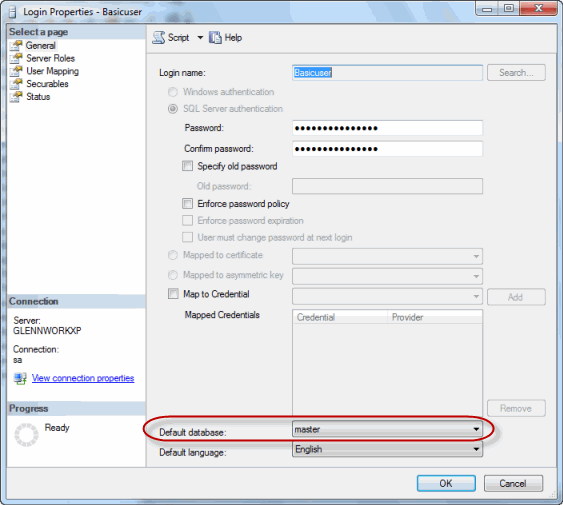
Then,
--Select the User Mapping's page
--Check the databases they need access to. Note: Always grant access to the 'Sample' database.
--Make sure that the role 'BankRecPosPayUsers' is checked
.gif)
Click OK when finished.
At the User's Workstation
2. If the new workstation is also a new user, log in as a known valid user.
A. If using SQL Security login:
Follow this link to Reset your connection type back from SQL to Desktop
Re-start the software after migrating back to Desktop and enter into the Sample account
From the main menu select the 'Settings' tab > 'Migrate to SQL Express, SQL Server' and enter the known user's SQL ID and password in the Wizard. If it works, there is a permissions error in the setup in SQL Server Management Studio (see the screen shot at the top of this page).
B. If using Windows Authentication:
--Confirm that there is a Login ID in the SQL Server for that user.
Just because you are using Windows Authentication, it does not mean that all users have logins in the server.
--Click the computer's 'Start' button, and 'Log Off' the current Windows Operating system session.
Then log back in using a known valid user's Microsoft Windows login ID for your network/domain. Once the computer's desktop is available, re-start Treasury Software and attempt to enter an account.
If it works, there is a permissions error in the setup in SQL Server Management Studio (see the screen shot at the top of this page).
Tip: When re-migrating to SQL make sure that you added an 'instance' if needed.
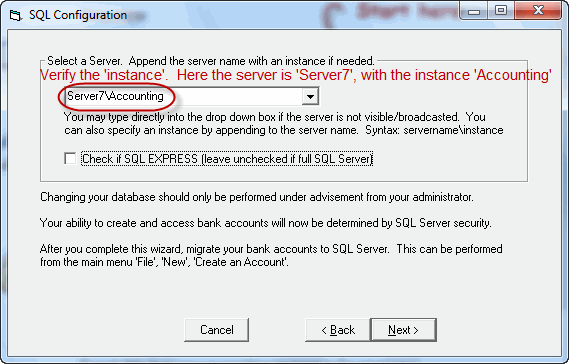
Still having issues connecting to the database?
See advanced topics at:
Can't connect to the SQL Server? Try opening up the firewall by clicking here.
Also verify SQL Browser is running and that TCP/IP is enabled by clicking here.






