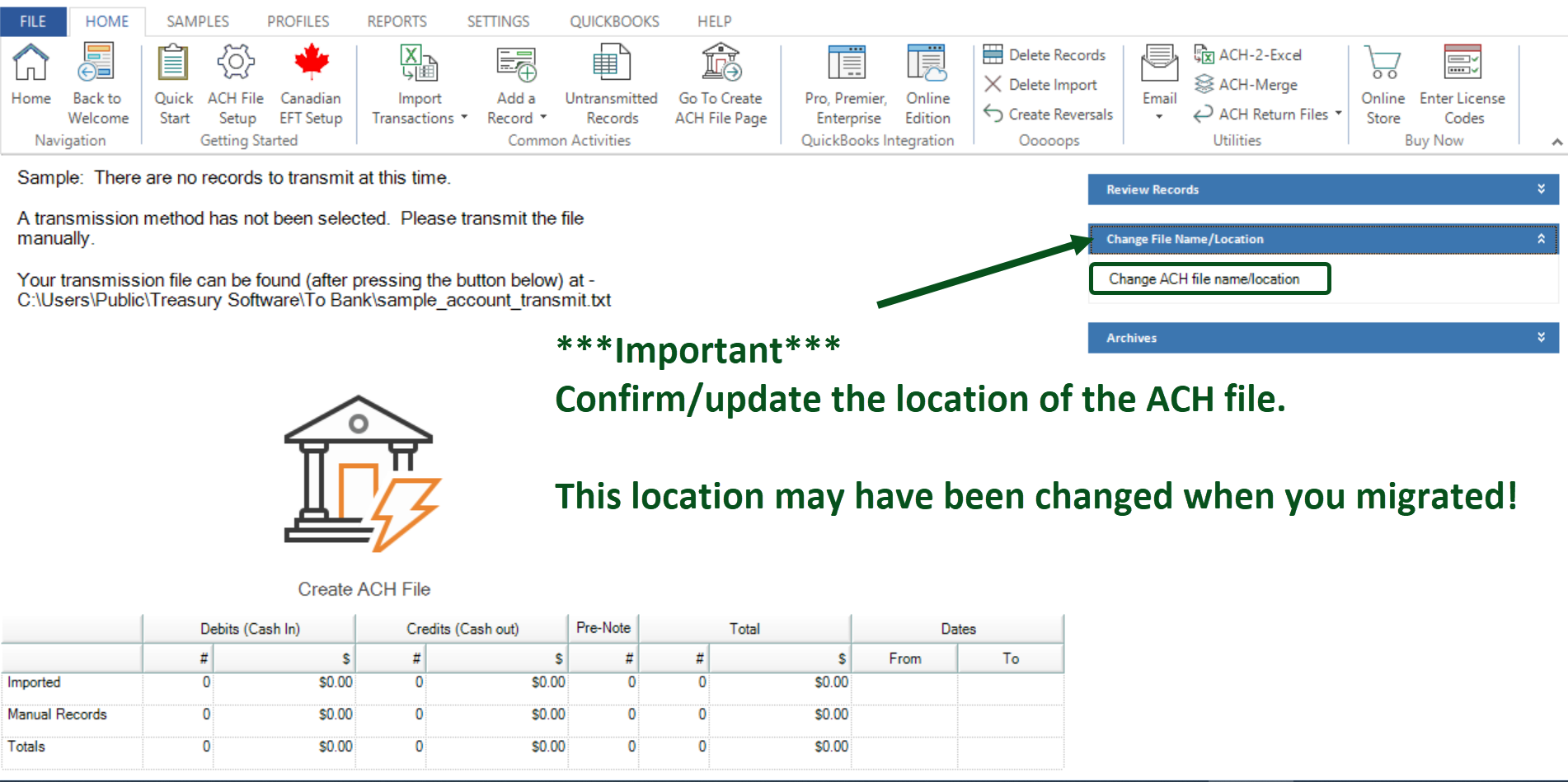When enabling QuickBooks Online within ACH Universal, the software changes the working directory
From: C:\Users\Public\Treasury Software
To: C:\Users\[user]\Documents\Treasury Software
If you have the software installed on your computer, this is not an issue.
However, if the software is located on Citrix or another application server (or multiple users are remoting to a computer) - this can cause permission issues for other users.
Note: There are several other configurations you can use for QuickBooks Online, please contact Treasury Software.
To revert back to the original directory (C:\Users\Public\Treasury Software):
Desktop
1. Before you revert back, document the following:
--License ID
--The names of the accounts
2. Rename the directory
C:\Users\Public\Treasury Software to
C:\Users\Public\Treasury Software Migration
3. Start the Software and enter into the Sample account.
The system will automatically create and populate a clean C:\Users\Public\Treasury Software
4. Copy the brd files (do not copy the sample.brd)
From: C:\Users\[user]\Documents\Treasury Software\Data
To: C:\Users\Public\Treasury Software\Data
4. Add the accounts to your catalog by clicking File > New > Add an Existing Account and selecting the file. Repeat for each account.
5. Enter your license codes (File > Enter license codes)
6. ***Important *** The ACH file location may have been changed when you migrated.
Go into each account and confirm/update the location of the ACH File to a location where it can be accessed by all.
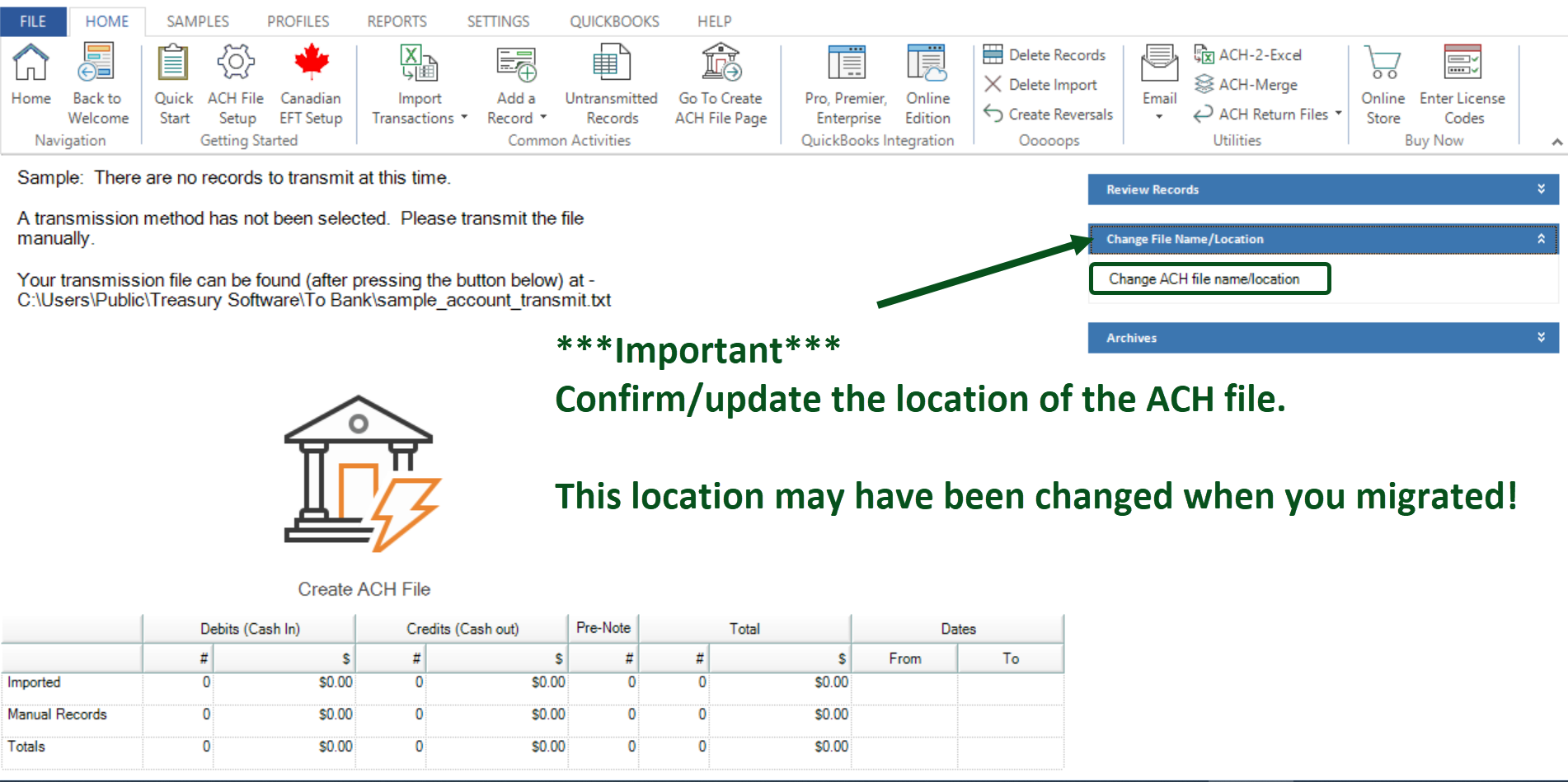
SQL Express and SQL Server
1. Before you revert back, document the following:
--License ID
--The names of the accounts
--Click on Settings > Maintenance > SQL tab.
----Note the name of the SQL Express or SQL Server that you are connected to.
----Note whether a name is present in the 'SQL User ID' field.
2. Determine whether you will have access to the SQL Express or SQL Server.
a. If connected to a server named TREASOFT, it is a SQL Express database and you can proceed to #3.
b. If connected to a name other than than TREASOFT - and the there is no name present in 'SQL User ID' field, you are using integrated security and proceed to #3.
c. If connected to a name other than than TREASOFT - and there is a name present, check with the user to see if they have the password. If so, proceed to #3.
Otherwise, stop here and check with their IT Department for access.
3. Rename the directory
C:\Users\Public\Treasury Software to
C:\Users\Public\Treasury Software Migration
4. Start the Software and enter into the Sample account.
The system will automatically create and populate a clean C:\Users\Public\Treasury Software
5. Migrate to SQL (Settings > SQL).
6. Add the accounts to your catalog by clicking File > New > Add an Existing Account and selecting the accounts.
7. Enter your license codes (File > Enter license codes)
8. ***Important *** The ACH file location may have been changed when you migrated.
Go into each account and confirm/update the location of the ACH File to a location where it can be accessed by all. (See screen shot at the bottom of the page).