How do I re-create a file?
Sometimes it is necessary to re-create a file. For instance, there may have been an error in a bank account number, or a transaction wasn't included. As long as the file was not yet sent to the bank for processing, you'll want to re-create it.
If using Excel or CSV Import:
If you are importing data via Excel or CSV, the system will allow you to re-import and re-create the file, but you will get a warning that it was already imported. The software will not prevent you from continuing with the creation of the new file.
If using QuickBooks or QuickBooks Online Integration:
If you are using QuickBooks or QuickBooks Online, the system will not bring over the transactions twice once a file is created. There are two ways to re-create the file:
1 --From the Home tab, in the ribbon bar, you'll see a link to 'Delete Import'. Click on that link and you'll see the rows of imports from QuickBooks. You'll highlight the entire row of the import that should be re-created so it turns blue (click on the triangle on the far left). Then click the red 'X' to delete the import, and then the system will allow you to integrate and pull over the QuickBooks transactions a second time.
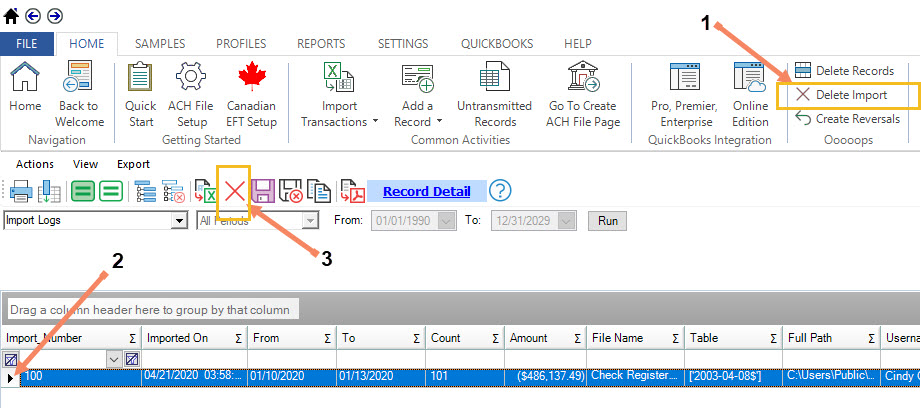
2 --If you receive a message that the file was already transmitted and the import cannot be deleted*:
Click on QuickBooks Integration, enter the date range and 'View Transactions'--you will not see any transactions initially. Uncheck 'Hide Transactions Already Processed', and all of the transactions will populate the integration window. You must highlight all rows that need to be included in the new file so the rows turn blue, and then click 'Send Over-ride'. The totals will re-populate at the bottom of the screen to reflect the highlighted records, and then you'll 'Send Transactions to ACH Universal' to re-create the file.
*This message appears typically when working on a multi-user (Workgroup or Enterprise) platform
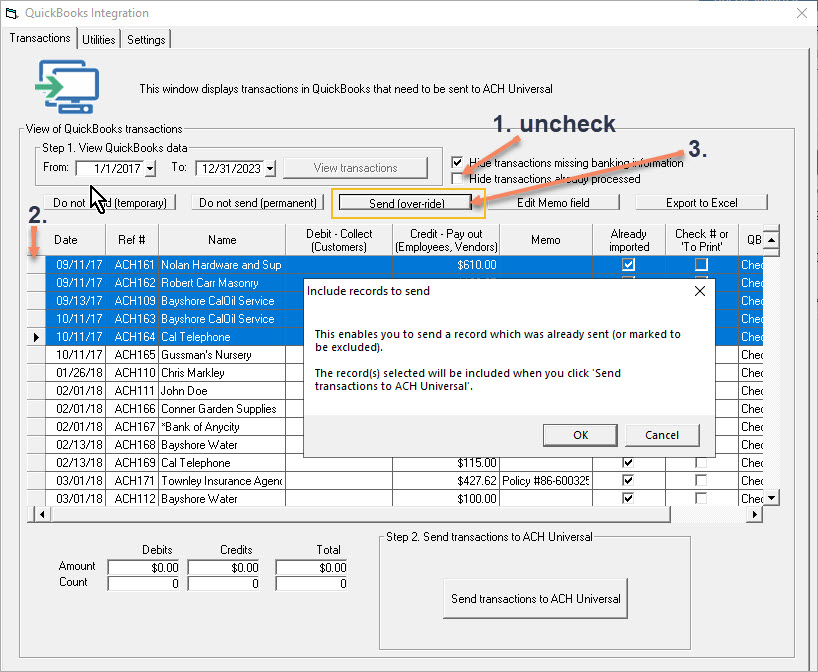
The control totals will re-populate at the bottom once you click 'OK' and you will be able to re-create a file.






