Filtering data
Immediately below the column headers is the filter row. Each field in the report can have its own filter. Select the type of filter for the field and then enter the filter text into the appropriate box.
Selecting Type of Filter
For each field you want to filter, click the corresponding  button. This will display the filter choices.
button. This will display the filter choices.
For numerical filtering, your options are:
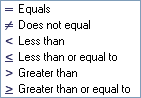
Note: The comparisons are based on the sign of the data. For example, if you want to see issued checks larger than $10,000 and all issued checks have negative signs, create a filter of "Less than" and enter -$10,000 as the amount.
For textual filtering, your options are all the above, plus:
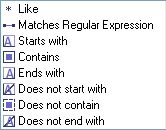
Textual comparisons use simple text searches for the filter text, with the exception of "Matches Regular Expression" which uses regular expressions to create matches. Regular expressions, while powerful, create an extra layer of complexity and normally are not needed for basic text filtering.
Entering Filter Data
In the text box next to the filter type button, enter your filter criteria. As you type, the data in the report will be filtered automatically.
Summarizing Data
Advanced Reporting also provides the ability to create data summaries for any fields you wish. The summary information available is:
•Count (number of records)
•Minimum
•Maximum
•Sum
•Average
These summaries are stored as a part of user layouts and can be exported with the report data if you wish to retain them.
To turn on summaries, select View from the main menu, then Enable Summary. A  will be displayed in each field. To enable summary information for a field, click the
will be displayed in each field. To enable summary information for a field, click the  in the field header.
in the field header.
The Select Summaries box will be displayed. Below is the box for the Amount field. All other fields have Count, Maximum, and Minimum available.
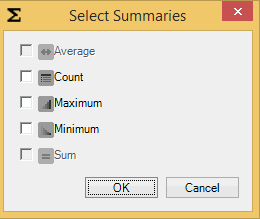
To turn on a summary value, enable the check-box. When finished, click OK.
The summary information will be displayed after the last row of report data.
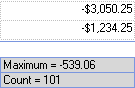
To turn off summaries, select View from the main menu, then Disable Summaries. Summaries are stored as a part of the user layout. Summaries are automatically disabled when you switch reports.






