In this article we explain how to delete an entire imported file from Bank Reconciliation.
Overview
Follow these steps to delete an entire file import:
1. From the Home menu, 'Delete Entire Import'.
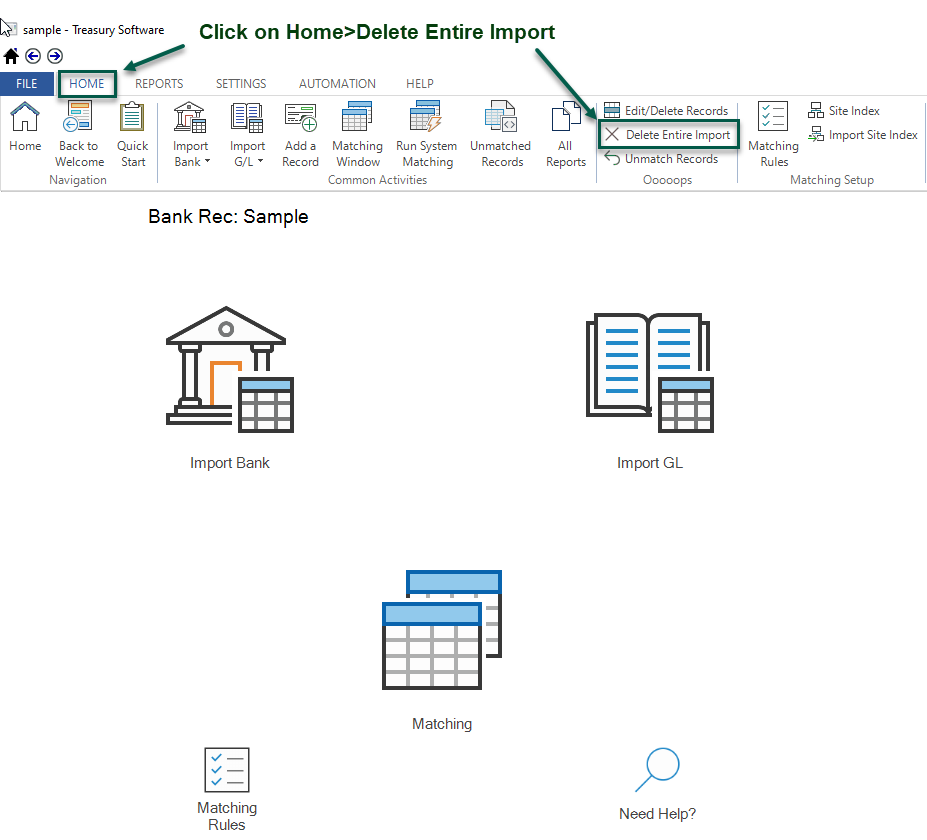
2. The Report Creator will load the 'Import Logs' report (below).
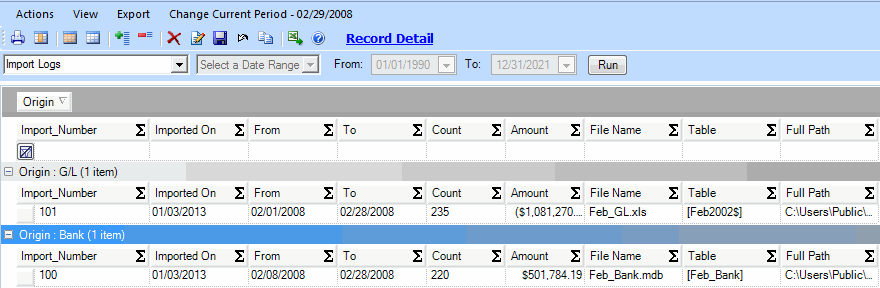
This report is grouped by Bank or G/L. You can see all the files imported, including date of import, location of import, number of records, and subtotal of amounts. This helps you distinguish the files to ensure the correct one is deleted.
3. To delete a file, click the record to highlight it in blue. Then click the red 'X', the Delete button, in the toolbar. The screenshot below shows the highlighted file and the delete button.
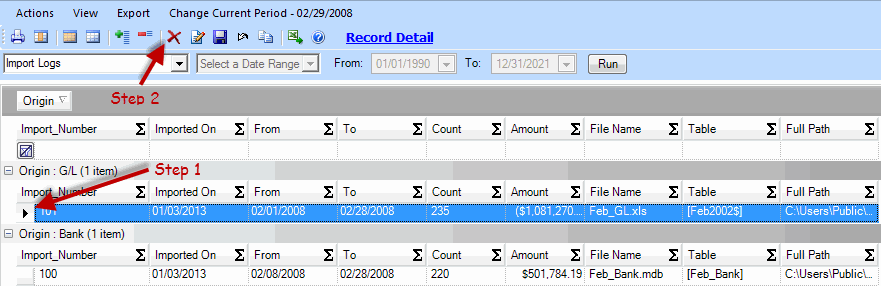
In this sample, all records imported in Feb_GL.xls on 1/03/2013 will be deleted when you click the Delete button (Step 2 above).
4. A dialog box will be displayed to confirm the deletion. Click 'Yes' to delete, 'No' to retain the records. You may perform further deletions if you wish.
Note: If any of the records have been matched, Bank Reconciliation will unmatch them.






