NOTE: You must be logged into QuickBooks as an administrator and be in single-user mode (just the first time).
If nothing appears to be happening, QuickBooks is waiting for you to grant permissions.
Check to see if there is a pop-up screen in QuickBooks prompting you to grant access.
Click on your Windows toolbar to access QuickBooks.

Please grant access to continue.
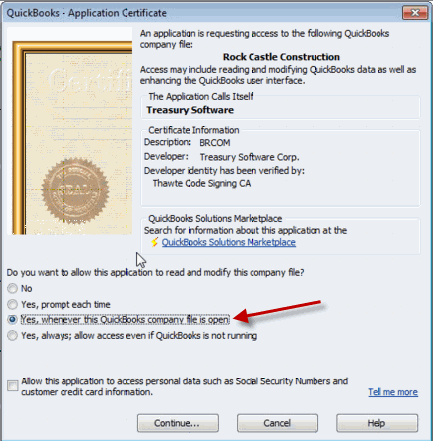
If not, confirm the following:
1. In QuickBooks, you must be logged in as an administrator.
2. Switch to QuickBooks single-user mode and have only one QuickBooks company open.
If you changed either #1 or #2, exit out completely and restart QuickBooks.
Steps #1 and #2 account for virtually all connection issues. Below are some of the additional steps that our support department may check for in rare occurrences.
3. Is there a pop-up or notification in QuickBooks? If so, close the pop-up.
Note: If you have been prompted to update QuickBooks, please do so. You will not be able to connect until you have updated.
4. Is QuickBooks installed on the same computer as Treasury Software?
5. Are you running a QuickBooks Pro, Premier, or Enterprise edition - U.S. version - of QuickBooks 2003 or later?
6. Have you or your administrator turned off access to the QuickBooks database?
From within QuickBooks, select from the main menu Edit > Preferences > Integrated Applications > Company Preferences. Verify that the checkbox to allow access remains checked.
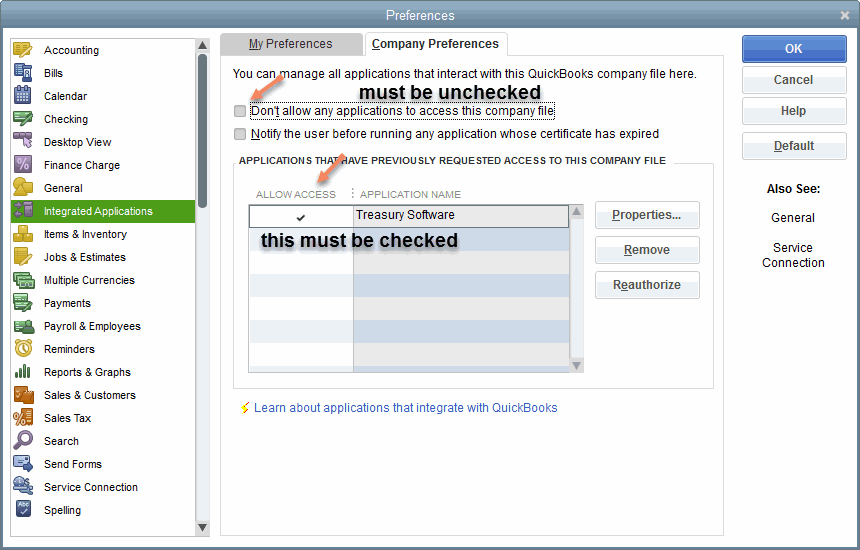
8. Do you have proper security rights/permissions in QuickBooks to grant access?
Check this by entering into a Sample account within QuickBooks. Then try to connect from within Treasury Software. If you can connect to the Sample account, but not your other account, this is a permissions issue. Have your QuickBooks administrator grant access to Treasury Software.
9. In the 2018 Enterprise version of QuickBooks, it is necessary for all listed users to have logged in with a password. If there are inactive users, they should be deleted. If an active user does not have a password, the administrator will need to assign one to them.
10. If you are using QuickBooks Online 2017 (or earlier) and have issues integrating with Treasury Software, you will want to upgrade Treasury Software to the most current 2018 software, Build 821 or higher.
NOTE: Customers with traditional licenses will need to have a valid Support subscription to be able to upgrade without an additional fee. A new license will need to be issued if you are not currently using version 2018--please contact us. You can find the Treasury Software version you have installed by clicking 'Help'->'About' in the software.
QuickBooks Online will be enforcing their TLS 1.2 requirement shortly.
In addition, it is possible that Treasury Software is fine (2018 is TLS 1.2 compliant), but your operating system is not up-to-date.
To check your operating system, open the web browser that you use to connect to QuickBooks Online and enter these URLs:
https://tlstest.intuit.com (You should see a blank page with the word 'Success'.)
https://tlstest.intuit.com/1_2.json (You should see "status": 200, "message": "Success! over several lines.)






