Depending how your account is set up, you may need to initiate the release/processing of transactions.
While this is typically is performed by an IVR (Interactive Voice Response) dial-in system, some banks may require a secondary file.
Note: This process is only required for a handful of banks. Unless your bank specifically requested it, you can skip this topic.
Setup
From the Settings tab select Transmission Options > Local File tab > Authentication File sub-tab.
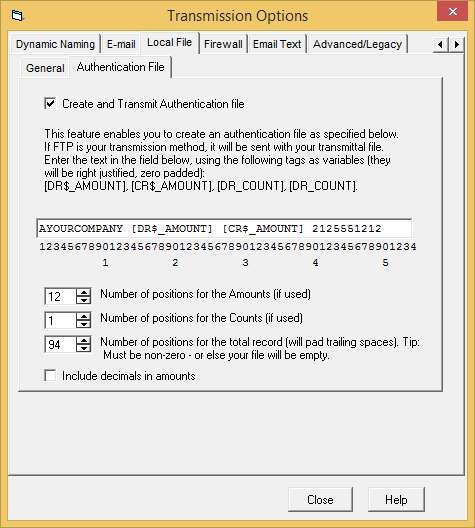
Enter the text that you want sent in the file.
For items that will be dependent on the transmission file, such as amounts and counts, please use the following tags in your text. The system will substitute these tags with the actual values.
[DR$_AMOUNT]
[CR$_AMOUNT]
[DR_COUNT]
[CR_COUNT]
Notes:
--Tags: Include the brackets, and capitalization
--The ruler on the bottom is a guide for your use and is not used in the file creation. Therefore, it is possible that the tag may not be the same length as the output value you have specified--this is fine.
For example, your bank may require that your amount fields be 15 positions in length. However, when you enter the text "[DR$_AMOUNT]" into the line, it only takes up 12 positions according to the ruler. This is okay and to be expected. Just make sure that you specified 15 positions in the first numerical text box.
--If this feature is activated, it will create an authentication file in the same location as the ACH transmission file.
You can manually transmit this file, or if you have selected 'FTP' (not WS_FTP) as the transmission option, it will be automatically sent as well. Any advanced modifications, such as name, extension, and other transmission methods will need to be performed outside of Treasury Software.
Once turned on, the file will automatically be created and transmitted (if FTP is selected). No further action is needed on the user's part.






