In the previous pages, we discussed how to automate imports, archiving, file creation and transmission for a single account.
Here we will address the issue of performing the same task for multiple accounts.
The Global Batch Process saves you the 'pain' of writing batch commands or scripts to trigger processes in each account.
The system will start with Command Line Group 1 and run the processes sequentially.
The advantages of using the Global Process over batch commands:
--no need for scripts
--no need to try to estimate how long each process will take--minimizes overall start-to-end processing time
--easy to trigger--table based.
The Global process is an advanced feature and requires:
--the Software Integration Kit
--to be 'displayed' in the Global Batch Process setting, prior to accessing
To display the Global Batch Process: Settings tab > System tab > scroll to Suppress Automation - Global Batch Process menu and set the option to 'Display'.
Close the window.
Exit and re-enter the account to redraw the menu.
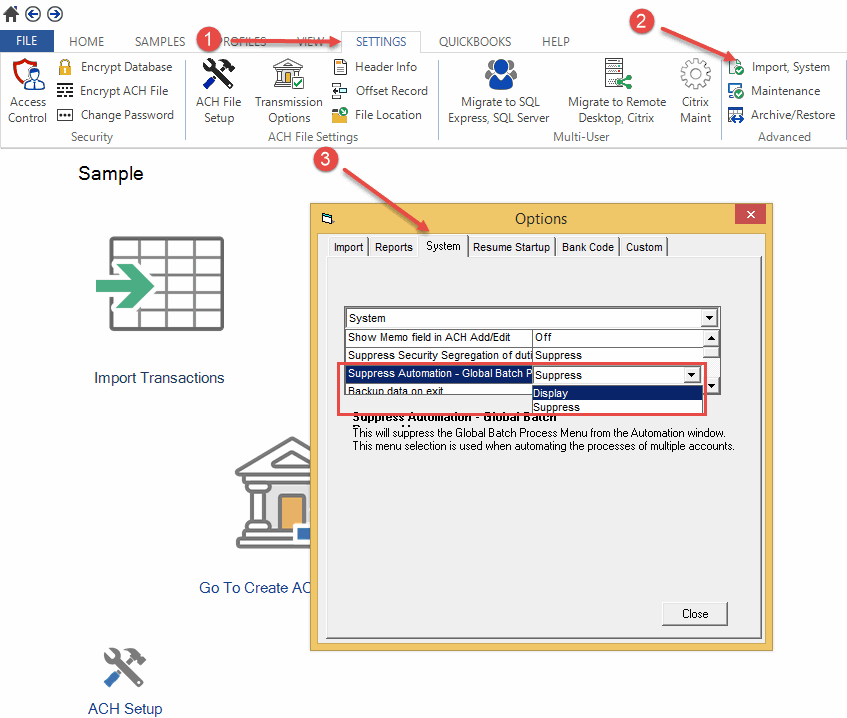
Access the Global Batch Process (after re-entering the account).
The icon to access the Global Batch Process - Across Accounts - will always be to the right of the Software Integration Kit.
Click on the 'Automate Across Accounts' to display the form.
Notice that no accounts are listed. Click the link 'Utilities to add/create'.
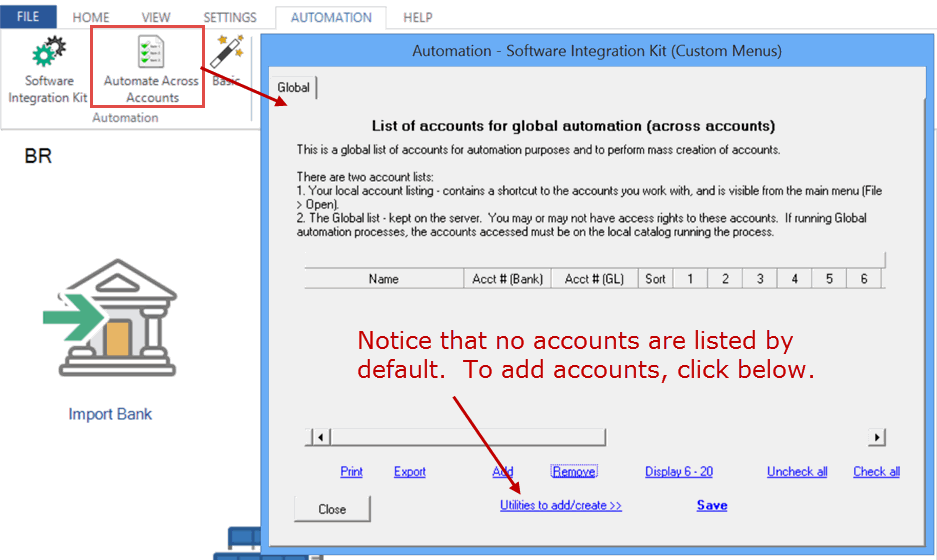
We recommend using the auto-populate feature. Then click to return to the main window.
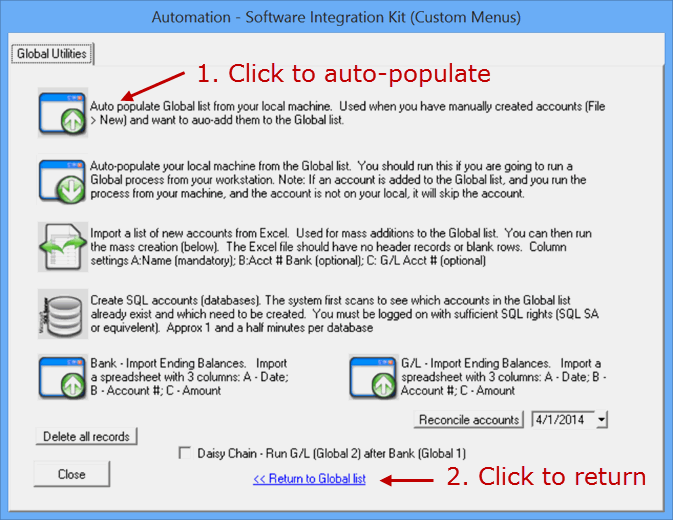
Your Main screen is now populated with a list of accounts that you have on your computer.
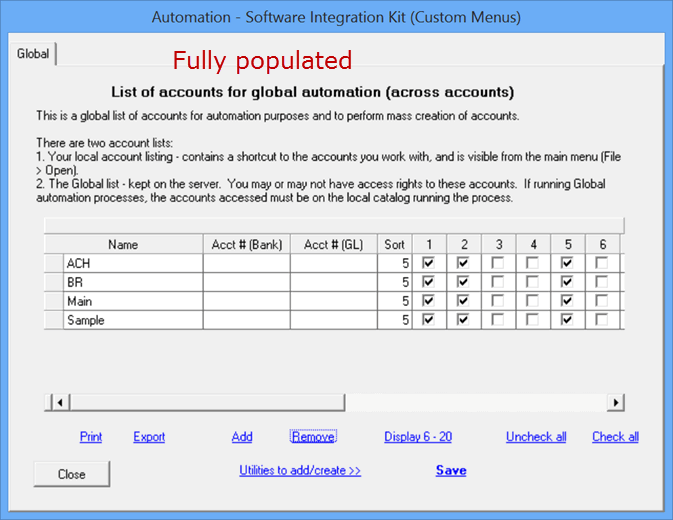
Cleanup
Remove the accounts you don't need, or simply remove the checkboxes. The system will only run the process if there is a check box.
In this example, we are only using process #1 - we'll simply click 'Uncheck all' (lower right corner), and then check the processes we need.
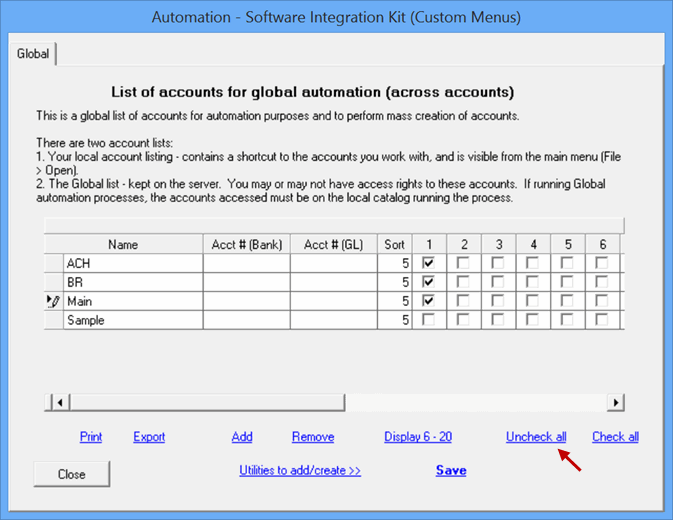
Triggers
The syntax for the command line is (assuming default location and command line group 1):
c:\Program Files (x86)\Treasury Software\version 201X XX\BRCOM /GLOB=1
This may be copied into a user's desktop shortcut for on-demand processing, or used in Windows Task Scheduler for after-hours processing.
The GLOB=1 parameter indicates that it is process 1. GLOB=2 would trigger processes with a command line group of #2 and so on.
This trigger, regardless of how it is called (you can use any third party utility or program), can:
--Import the source file(s)
--Archive the source file(s)
--Create a transmission file and/or match records for bank reconciliation
--Provide a Notepad style report of the activities.
This feature is a legacy feature of the Advanced (Processor) edition and will be retired shortly.
Do not use this feature, or any other legacy feature, in a new setup/configuration as it may not be compatible with all other features in our current product offering.
Access to this feature has been suppressed by default and should not be activated without authorization from Treasury Software support.






