If you are attempting to connect to a SQL Server for the first time, you will need to have admin (SA) credentials, or have an IT Admin assist, as the software will create a Sample database on your SQL Server.
To connect the software to a SQL Server or SQL Express database, first, install the software on your workstation and then enter into the Sample account. Once you are in the software, if you have not already applied the license information, click on File > Enter/Remove License Codes > enter your license ID and password > 'Click to Register'.
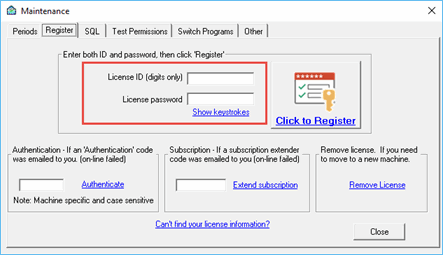
Once you have restarted the software, click on the Settings tab > Migrate to SQL Express, SQL Server > click Next. On the next screen you should see either your server or the Treasury Software SQL Express instance (ending in TREASOFT). Select the correct database instance and if you are using SQL Express, check the SQL Express database checkbox and proceed through the wizard.
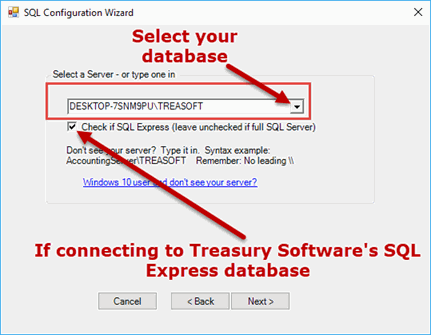
Once you have restarted the software you will be connected to the SQL database. You may be prompted to update the databases--please do so. Lastly, you will need to import your account(s) if you had previously created them. To do this, click on File > New Account > Add an Existing account > select your account (one at a time) > Next > Finish.
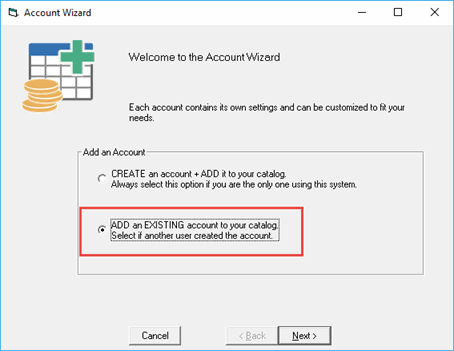
Troubleshooting tips:
If you are unable to see your database in the dropdown, the issue could be caused by the Windows Firewall on the server. Please see the following link on how to write a rule in the firewall to allow access.
http://www.treasurysoftware.com/Support/support2-Configure-Windows-Firewall-Ports.aspx
Also, verify the database is running in the Services Panel.






