This is help page is:
--ONLY for Excel/csv imports (not QuickBooks), and
--should ONLY be used when each line in your Excel/csv file should appear in the email detail, and
If you want your Vendor or Customer to receive an email with information similar to the sample below, you will need to follow these steps:
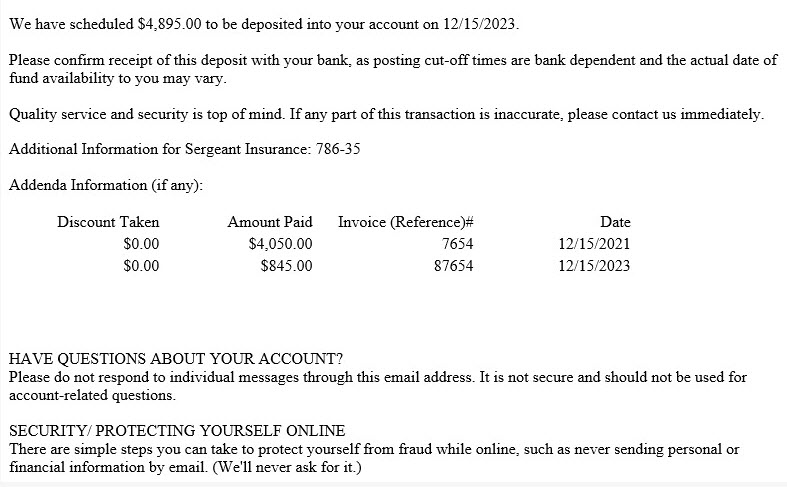
You must have the Corporate or Advanced (Processor) level of ACH Universal.
When importing an Excel or CSV file, you must turn on Consolidation. To do that, go to Screen 5 of 6, click on the 'All Other Users' tab, click the blue link, and then check the box to 'Consolidate transactions'.
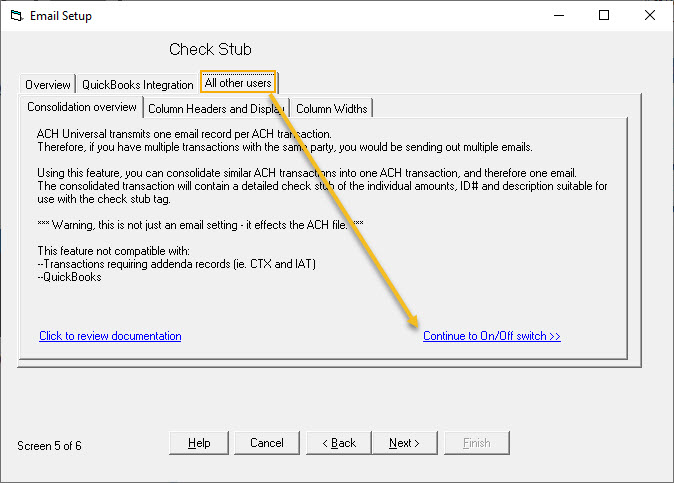
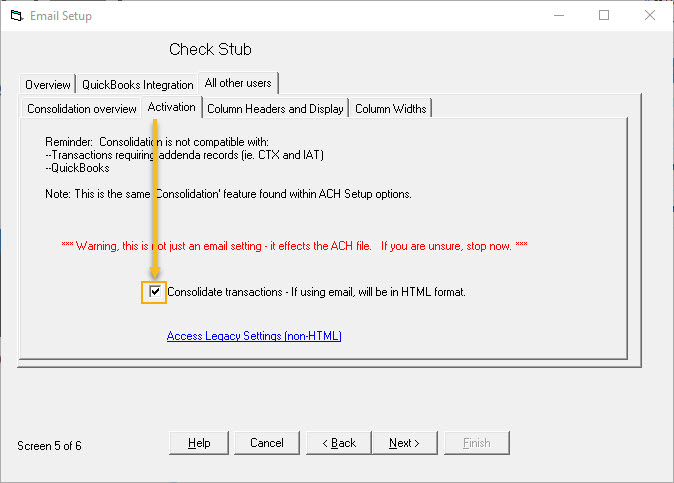
Select the 'Column Headers and Display' tab. Name your column headers that will go in the body of the email. There is one thing to remember: the items inside the RED box must match the column-header mapping in the import wizard, so choose wisely.
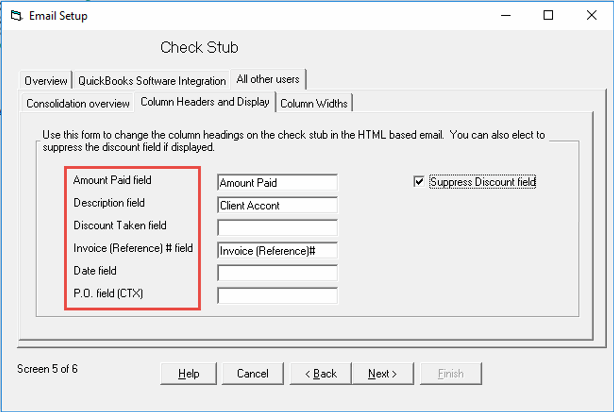
Then, set up the mapping of the column headers properly after importing your file. (See the screen shot below.)
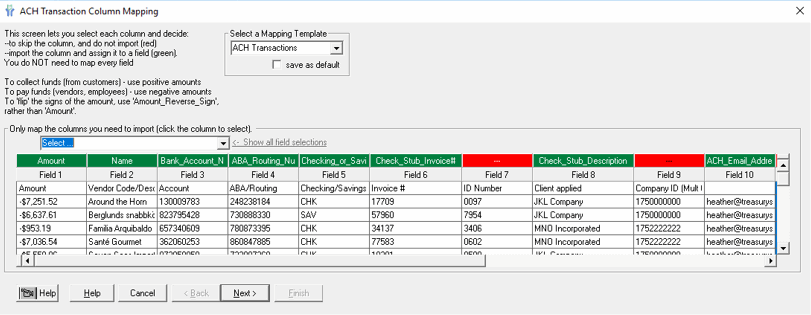
Once you finish your import process and create the transmission file, the client will be happy to see the detailed information you provided in their email.






