Importing an ACH File
To import an ACH file requires the Corporate or Advanced (Processor) edition license.
Importing an ACH file is fairly simple.
From the Home tab, click on the Import dropdown from the ribbon bar, and choose 'Import ACH Files':
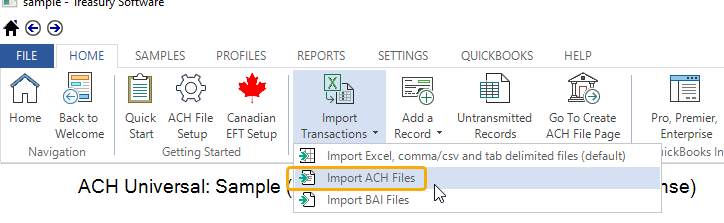
You can import ACH files created with ACH Universal or any other application. ACH (or 'Nacha') files are standardized formats that banks can read.
Settings
For virtually all clients, no header mappings or settings need to be set once an ACH file is imported.
However, if you are a 'Third-Party Processor' such as a payroll processing company and/or your ACH file contains batch headers for multiple entities, you will need to turn on ACH-Edit within ACH Setup (panel 6). This requires the Advanced (Processor) level license.
If your source ACH File is not importable (not in good format)
You can try converting the ACH file to Excel using our ACH-2-Excel utility.
Click on the ACH-2-Excel button in the ribbon bar and then select your file.
Once the data is in Excel, upon review, save and then import the Excel file (or copy/paste the fields that contain data) and then map the column headers. If this works, you're all set.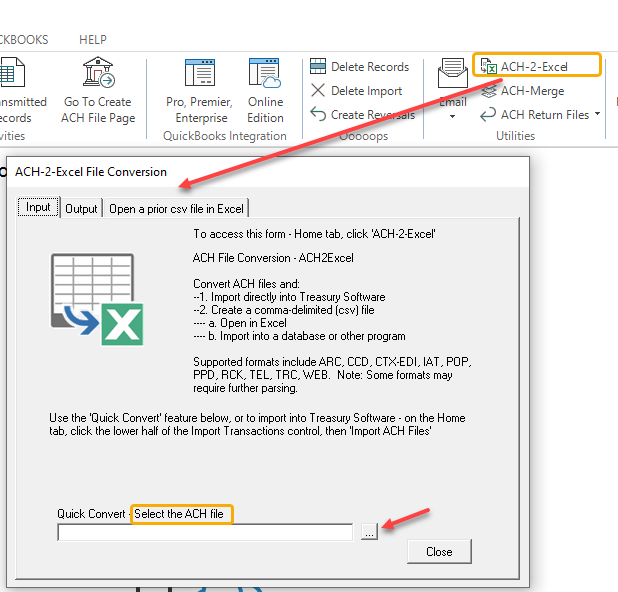
Or, try to obtain the data in an alternate format, such as Excel or csv file.
If the two alternate methods above were unsuccessful, your ACH file has format/syntax errors and cannot be used. Try to get the data in an alternate format, such as Excel or csv, and then import the file.






